10 year old birthday party ideas boy
When it comes to planning a birthday party for a 10-year-old boy, there are endless possibilities. From themed parties to outdoor adventures, the key is to find activities and ideas that will keep the birthday boy and his guests entertained and create lasting memories. To help get you started, here are some fun and creative ideas for a 10-year-old birthday party.
1. Sports Party
For the sports-loving 10-year-old, a sports-themed party is the perfect choice. You can choose to focus on one particular sport such as soccer, basketball, or baseball, or have a variety of games and activities for the kids to participate in. Set up different stations with various sports challenges like mini-golf, obstacle courses, and relay races. You can also have a friendly competition and award medals or trophies to the winners.
2. Movie Night
A movie night is a classic birthday party idea that never goes out of style. Set up a cozy viewing area with blankets, pillows, and snacks for the kids to enjoy while watching their favorite movie. You can also have a movie-themed cake and decorations to add to the atmosphere. To make it more interactive, you can have the kids dress up as their favorite movie characters and have a costume contest.
3. Video Game Party
For the tech-savvy 10-year-old, a video game party is sure to be a hit. Set up different gaming stations with popular games and let the kids compete against each other. You can also have a tournament with prizes for the winners. To add to the fun, have some gaming-themed snacks and decorations, and don’t forget to have some non-gaming activities for those who may not be as interested in video games.
4. Science Party
For the curious and inquisitive 10-year-old, a science party is a perfect choice. You can have different science experiments and demonstrations for the kids to participate in, such as making slime, lava lamps, or homemade volcanoes. You can also hire a science entertainer to perform interactive experiments and keep the kids engaged. This party is not only fun but also educational for the birthday boy and his guests.
5. Camping Party
If your 10-year-old loves the great outdoors, a camping party is a fantastic idea. Set up a campsite in your backyard or a nearby park and have activities like roasting marshmallows, storytelling, and stargazing. You can also have a scavenger hunt or a nature walk to keep the kids entertained. Make sure to have a tent or teepee set up for each child to sleep in and have a campfire sing-along before bedtime.
6. Arts and Crafts Party
For the creative 10-year-old, an arts and crafts party is a great way to celebrate their birthday. Set up different stations with various art supplies and let the kids use their imagination to create their masterpieces. You can also have a specific theme such as painting, pottery, or jewelry making. To make it extra special, provide each child with a canvas or a piece of pottery to take home as a party favor.
7. Pool Party
If you have access to a pool, a pool party is a perfect choice for a 10-year-old’s birthday. You can have different pool games and activities such as water balloon toss, diving competition, and relay races. Don’t forget to have plenty of floats and pool toys for the kids to play with. You can also have a water balloon fight or water gun battle to cool off on a hot day.
8. Escape Room Party
For the adventurous 10-year-old, an escape room party is an exciting and challenging idea. You can either book a private escape room for the group or create your own at home. Set up different clues and puzzles for the kids to solve and escape the room within a specific time frame. This party is not only fun but also encourages teamwork and problem-solving skills.
9. Cooking Party
For the little chef in your life, a cooking party is a fantastic choice. You can have the kids make their pizzas, decorate cupcakes, or have a mini cooking competition. Make sure to have age-appropriate tasks and safety precautions in place. You can also have a cooking-themed cake and decorations to add to the fun.
10. Laser Tag Party
A laser tag party is a high-energy and action-packed option for a 10-year-old’s birthday. You can either book a private laser tag arena or set up a course in your backyard with obstacles and hiding spots. Make sure to have enough laser tag guns for all the kids and some extra batteries just in case. To make it more exciting, have different game modes and keep score to see who comes out as the champion.
11. Scavenger Hunt Party
A scavenger hunt party is a fun and interactive way to celebrate a 10-year-old’s birthday. You can create a list of items for the kids to find around the house or neighborhood, or use a scavenger hunt app for a more modern twist. You can also have a theme for the hunt, such as a treasure hunt or a mystery solving adventure.
12. Bowling Party
For a fun indoor activity, a bowling party is a great option. You can reserve a bowling alley for the group and have a friendly competition with prizes for the winners. Make sure to have bumpers and ramps for younger guests to make it more accessible for everyone. You can also have a bowling-themed cake and decorations to add to the party’s atmosphere.
13. Karaoke Party
For the music-loving 10-year-old, a karaoke party is a perfect choice. You can either rent a karaoke machine or use a karaoke app for a budget-friendly option. Make sure to have a variety of songs for the kids to choose from and have a dance party in between performances. You can also have a costume box with props for the kids to use while singing.
14. Outdoor Adventure Party
For the adventurous and active 10-year-old, an outdoor adventure party is a great idea. You can go on a hike, visit a nearby nature reserve, or have a day of outdoor activities like rock climbing, ziplining, or kayaking. Make sure to have proper safety precautions in place and have a backup plan in case of inclement weather.
15. Virtual Party
In today’s digital age, a virtual party is a perfect option for those who cannot physically gather due to distance or health concerns. You can organize a video call with friends and family, have a virtual game night, or even a virtual dance party. Make sure to have a virtual birthday cake and decorations to make the birthday boy feel special.
In conclusion, planning a 10-year-old’s birthday party can be a fun and exciting experience with the right ideas and activities. Remember to involve the birthday boy in the planning process and tailor the party to his interests and preferences. With these ideas, you are sure to create a memorable and enjoyable birthday celebration for your 10-year-old.
family calendar wall digital
In today’s fast-paced and busy world, it can be challenging to keep track of everyone’s schedules and appointments. This is especially true for families with multiple members who have different activities and commitments. However, there is a solution to this problem – the family calendar wall digital.
What is a family calendar wall digital, you may ask? Simply put, it is a digital version of the traditional wall calendar that is usually placed in a central area of the house, such as the kitchen or living room. However, instead of using paper and pen, the family calendar wall digital is displayed on a digital screen, making it more convenient and efficient to use.
There are several benefits to using a family calendar wall digital. Firstly, it allows for better organization and coordination within the family. With everyone’s schedules and appointments displayed in one place, there is less room for confusion and conflicts. This is especially helpful for families with children who have school, extracurricular activities, and social events to keep track of.
Secondly, the family calendar wall digital can also serve as a communication tool. Often, family members may leave notes or reminders on the traditional wall calendar, but these can easily get lost or overlooked. With a digital version, notes and reminders can be easily added and viewed by everyone, ensuring that important messages are not missed.
Another advantage of the family calendar wall digital is that it can be synced with multiple devices. This means that family members can access the calendar on their smartphones, tablets, or laptops, making it easier to keep track of their schedules even when they are not at home. This is particularly helpful for working parents who may need to check their schedules on the go.
One of the most significant benefits of the family calendar wall digital is that it helps to promote accountability and responsibility within the family. Each member can be assigned a color or icon, making it easy to identify who has an event or appointment on a particular day. This also encourages family members to take ownership of their schedules and ensure that everything is up to date.
Furthermore, the family calendar wall digital can also be customized to suit the family’s specific needs. For example, it can be set up to display different categories, such as work, school, appointments, and birthdays, making it easier to view and manage different types of events. Some digital calendars also have the option to set reminders, ensuring that no important event or appointment is forgotten.
Apart from its practical uses, the family calendar wall digital can also serve as a central hub for family photos and memories. Many digital calendars allow for the addition of photos, making it a personalized and visually appealing display. This can be a great way to showcase family vacations, special occasions, and milestones.
Moreover, the family calendar wall digital can also help to improve time management skills, particularly for children. By having a visual representation of their schedules, children can learn to manage their time better and prioritize their tasks. This can be a valuable life skill that they can carry with them into adulthood.
In addition to its practical uses, the family calendar wall digital can also bring the family together. As everyone gathers around the screen to add or view their schedules, it can spark conversations and allow for quality bonding time. This is especially important in today’s digital age, where family members may spend more time on their devices than interacting with each other.
However, like any technology, there are some drawbacks to using a family calendar wall digital. One of the main concerns is privacy and security. With sensitive information such as schedules and appointments displayed on a digital screen, there is a risk of it being accessed by unauthorized individuals. To prevent this, it is essential to choose a calendar app or software that has robust security measures in place.
Another disadvantage is the cost associated with setting up a family calendar wall digital. While there are some free calendar apps available, the more advanced and customizable ones may require a subscription or one-time purchase. Additionally, a digital screen or device is also needed to display the calendar, which may not be feasible for some families.
In conclusion, the family calendar wall digital is a useful tool for modern families looking to better organize their schedules and promote communication and accountability. Its practical uses, customization options, and ability to bring the family together make it a valuable addition to any household. However, it is essential to consider the potential drawbacks and ensure that proper security measures are in place when using a family calendar wall digital. With the right approach, the family calendar wall digital can be a game-changer for busy families, making their lives a little easier and more organized.
send location google maps
Google Maps is a widely-used navigation and mapping service developed by Google. It provides users with detailed maps, real-time traffic updates, and turn-by-turn directions for traveling by car, public transportation, or on foot. One of the most useful features of Google Maps is the ability to share and send locations to others. Whether you need to meet up with a friend, guide someone to a specific destination, or simply want to save a location for future reference, sending locations on Google Maps is a convenient and efficient way to do so. In this article, we will explore the various methods of sending locations on Google Maps using both desktop and mobile devices.
1. How to Send a Location on Google Maps via Desktop
Sending a location on Google Maps via desktop is a straightforward process. Follow these simple steps to send a location to someone via email, text, or social media:
Step 1: Open Google Maps on your desktop browser and search for the location you want to send.
Step 2: Once you have found the location, right-click on the map to drop a pin at that location. A small window will appear with the address and latitude/longitude coordinates of the pinned location.
Step 3: Click on the “Share” button in the window. This will open a new pop-up window with various options for sharing the location.
Step 4: Choose the method of sharing you prefer, such as email, text, or social media. If you choose email, a pre-populated email will open with the location link already inserted. If you choose text, a text message will open with the link. And if you choose social media, a new post will be created with the location link.
Step 5: Add a message or any additional information you want to include and send the location to the recipient.
2. How to Send a Location on Google Maps via Mobile Device
Sending a location on Google Maps using a mobile device is even easier. Follow these steps to share a location with someone via text or social media:
Step 1: Open the Google Maps app on your mobile device and search for the location you want to send.
Step 2: Once you have found the location, tap and hold on the map to drop a pin at that location. A small window will appear with the address and latitude/longitude coordinates.
Step 3: Tap on the “Share” button in the window. This will open a new menu with various sharing options.



Step 4: Choose the method of sharing you prefer, such as text or social media. If you choose text, a new message will open with the location link already inserted. If you choose social media, a new post will be created with the location link.
Step 5: Add a message or any additional information and send the location to the recipient.
3. How to Send a Location on Google Maps via Google Maps App
If the recipient of the location also has the Google Maps app installed on their mobile device, you can send the location directly through the app. Follow these steps to do so:
Step 1: Open the Google Maps app on your mobile device and search for the location you want to send.
Step 2: Once you have found the location, tap on it to open the information window.
Step 3: Tap on the “Share” button at the bottom of the window.
Step 4: Choose the method of sharing you prefer, such as text or social media. If the recipient has the Google Maps app, you can also send the location directly to them by tapping on their name in the “Share with” section.
Step 5: Add a message or any additional information and send the location to the recipient.
4. How to Send a Location on Google Maps via Google Assistant
For Android users, you can also send a location on Google Maps using the Google Assistant. Follow these steps to do so:
Step 1: Activate the Google Assistant by saying “Hey Google” or by long-pressing the home button.
Step 2: Say “Send location on Google Maps” and the Assistant will ask for the location you want to send.
Step 3: Say the name of the location or the address, and the Assistant will show you the location on Google Maps.
Step 4: Once you have confirmed the location, the Assistant will ask you who you want to send it to.
Step 5: Say the name or phone number of the recipient, and the Assistant will send the location to them.
5. How to Send a Location on Google Maps to Multiple Recipients
If you need to send a location to multiple recipients, you can easily do so by following these steps:
Step 1: Open Google Maps on your desktop browser or mobile device and search for the location you want to send.
Step 2: Once you have found the location, click on the “Share” button.
Step 3: Choose the method of sharing you prefer, such as email or social media.
Step 4: Instead of entering one recipient, enter multiple email addresses or social media handles separated by commas.
Step 5: Add a message and send the location to all the recipients at once.
6. How to Send a Location on Google Maps to Someone Who Doesn’t Have Google Maps
If the recipient does not have Google Maps installed on their device, you can still send them the location by following these steps:
Step 1: Open Google Maps on your desktop browser or mobile device and search for the location you want to send.
Step 2: Once you have found the location, click on the “Share” button.
Step 3: Choose the method of sharing you prefer, such as email or text.
Step 4: Instead of entering the recipient’s email or phone number, click on the “Copy link” button.
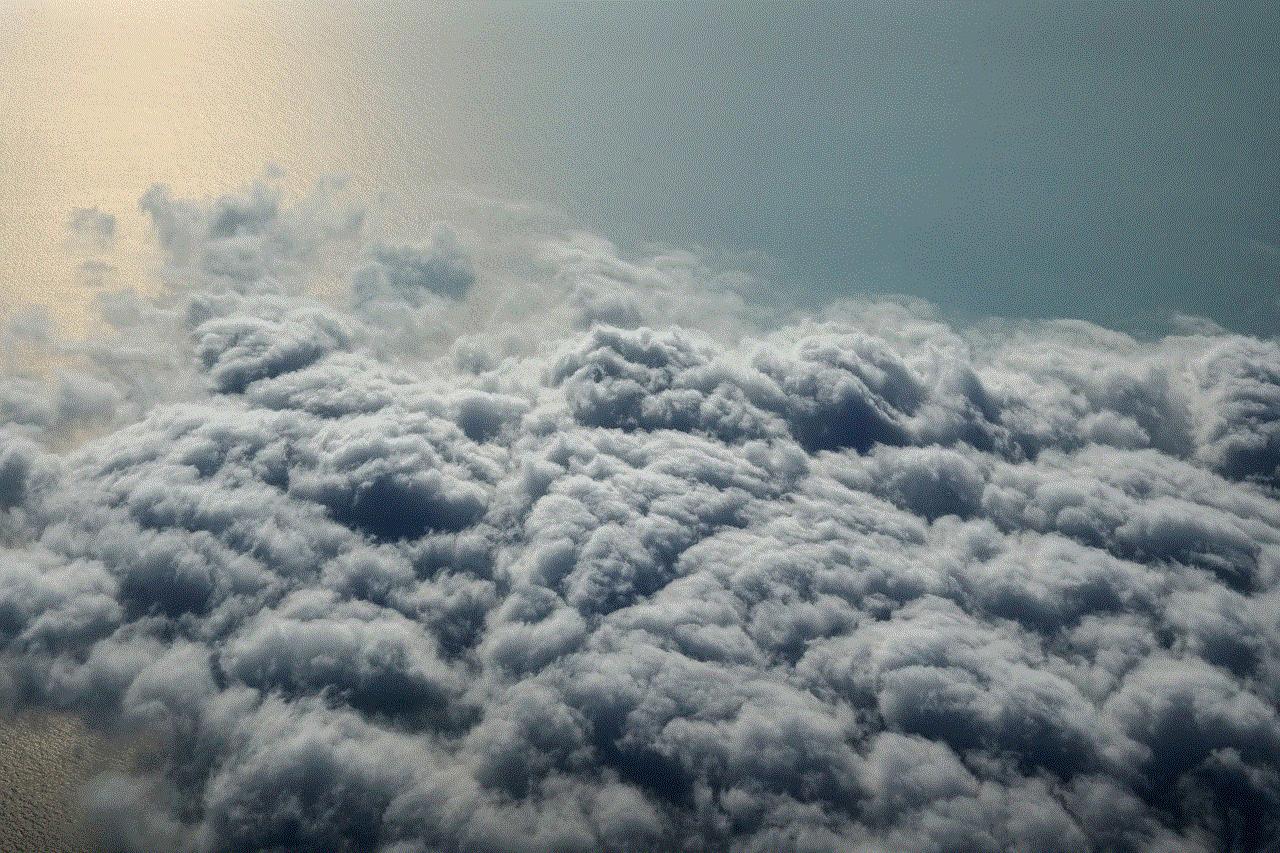
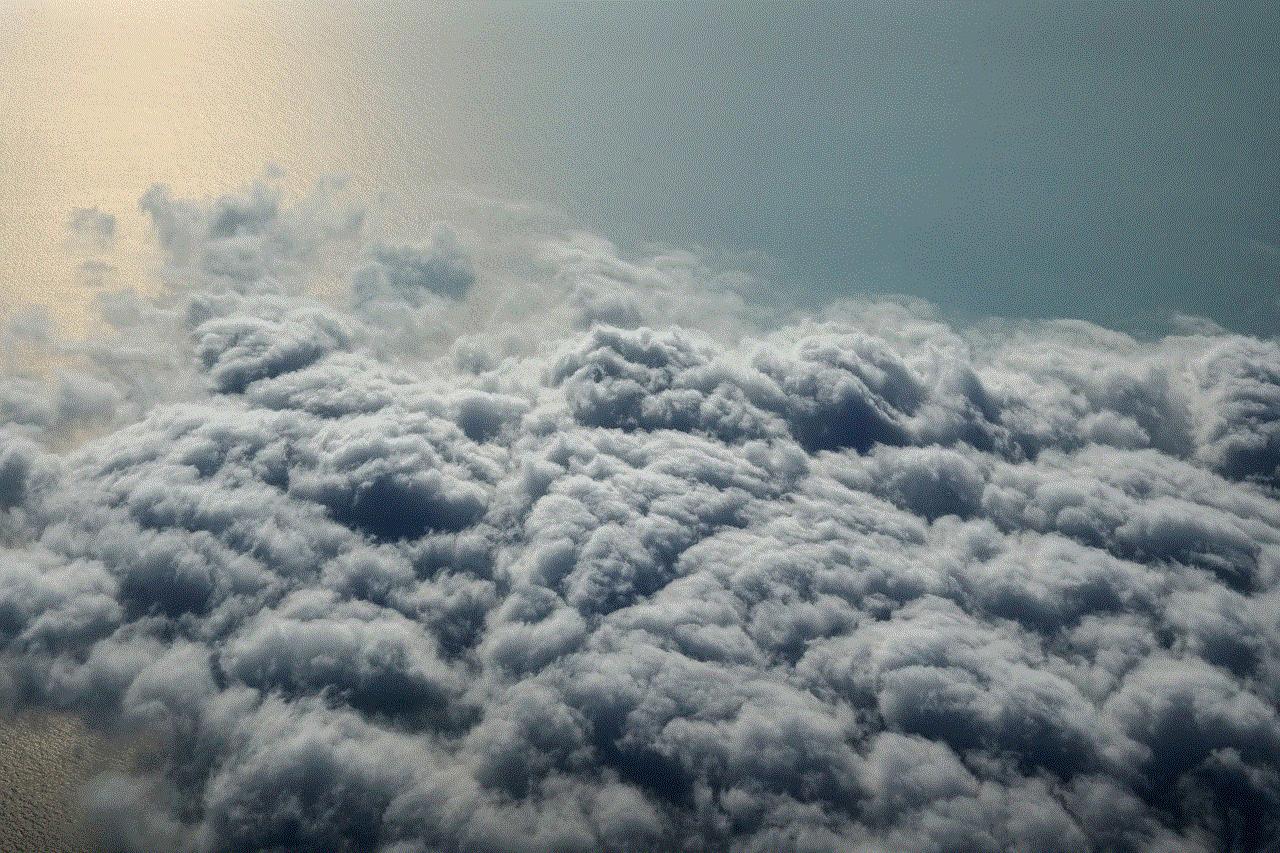
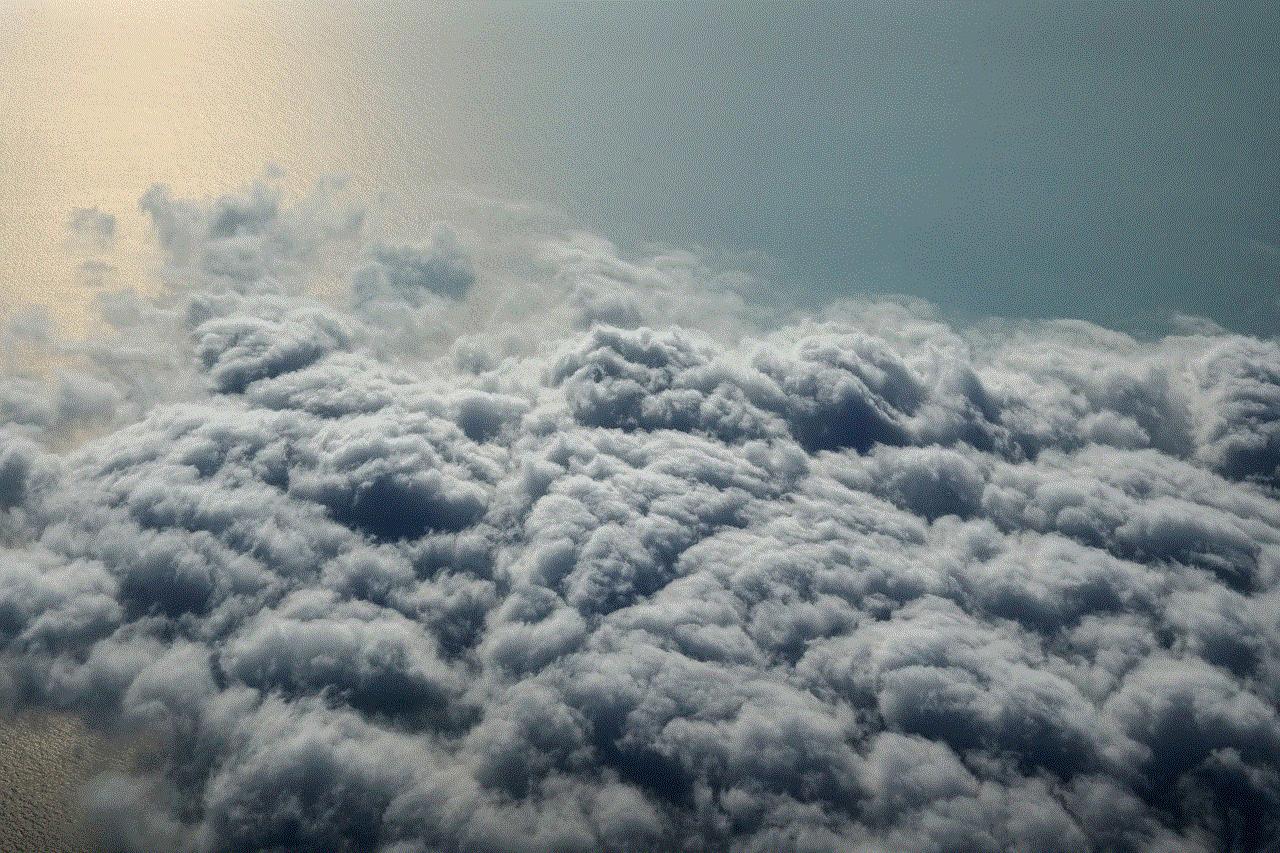
Step 5: Paste the link into a message or email and send it to the recipient.
7. How to Send a Location on Google Maps for Offline Use
If the recipient will not have internet access at the location you are sending, you can send them an offline map of the location. Follow these steps to do so:
Step 1: Open Google Maps on your desktop browser or mobile device and search for the location you want to send.
Step 2: Once you have found the location, click on the “Share” button.
Step 3: Choose the method of sharing you prefer, such as email.
Step 4: Instead of sending a link, click on the “Download” button.
Step 5: Choose the size of the offline map and click on “Download”.
Step 6: The map will be saved to your device, and you can then share it with the recipient via email.
8. How to Send a Location on Google Maps with Directions
If you want to send a location with directions to the recipient, follow these steps:
Step 1: Open Google Maps on your desktop browser or mobile device and search for the location you want to send.
Step 2: Click on the “Directions” button and enter the starting point.
Step 3: Choose the mode of transportation, such as driving, walking, or public transit.
Step 4: Click on the “Share” button and choose the method of sharing you prefer.
Step 5: Add a message and send the location with directions to the recipient.
9. How to Send a Location on Google Maps using a Shortened URL
If you want to send a shorter link to the location, you can use a URL shortener. Follow these steps to do so:
Step 1: Open Google Maps on your desktop browser or mobile device and search for the location you want to send.
Step 2: Once you have found the location, click on the “Share” button.
Step 3: Instead of sending the full link, click on the “Short URL” button.
Step 4: Copy the shortened link and send it to the recipient.
10. How to Send a Location on Google Maps to Your Phone
If you want to save a location on your desktop browser and access it on your mobile device, you can do so by following these steps:
Step 1: Open Google Maps on your desktop browser and search for the location you want to send.
Step 2: Once you have found the location, click on the “Send to your phone” button.
Step 3: Choose the method of sharing you prefer, such as email or text.
Step 4: The link will be sent to your mobile device, and you can access it on the Google Maps app.



In conclusion, sending locations on Google Maps is a convenient and efficient way to share and save locations with others. Whether you are using a desktop browser or a mobile device, there are various methods available for sending locations to someone. With the help of Google Maps, navigating to a new location or meeting up with someone has never been easier. So next time you need to send a location, use these tips and tricks to do it quickly and easily.
