how to find archived messages on messenger
In today’s digital age, messaging has become an integral part of our daily lives. With the rise of social media platforms like Facebook, communication has become easier and more convenient. Facebook Messenger, in particular, has gained immense popularity as a messaging app, with over 1.3 billion active users as of 2020. It allows people to connect with their friends and family members from anywhere in the world, making it a go-to platform for communication.
One of the features that make Facebook Messenger stand out is the ability to archive messages. Archiving messages allows users to declutter their inbox by hiding conversations they no longer need or want to see. It’s a handy tool, especially for those who receive a lot of messages and don’t want to be overwhelmed by them. However, many users often wonder how to find archived messages on Messenger. If you’re one of them, you’ve come to the right place. In this article, we’ll discuss everything you need to know about archived messages on Messenger and how to find them.
What are Archived Messages?
Before we dive into the details of finding archived messages on Messenger, let’s first understand what archived messages are. When you archive a conversation on Messenger, it means that the conversation is hidden from your inbox but not deleted. This feature is particularly useful for decluttering your inbox without losing any important messages. Archived messages can be accessed anytime, and the conversation will be restored to your inbox, just like it was before archiving.
How to Archive Messages on Messenger?
Archiving messages on Messenger is a simple process. Follow the steps below to archive a conversation on Messenger:
1. Open the Messenger app on your phone.
2. Go to the conversation you want to archive.
3. Tap and hold the conversation.
4. Tap on the “Archive” option that appears at the bottom of the screen.
5. The conversation will now be archived.
Alternatively, you can also archive a conversation by swiping left on it and tapping on the “Archive” option that appears. Once the conversation is archived, it will disappear from your inbox, and you won’t receive any notifications for new messages from that conversation.
How to Find Archived Messages on Messenger?
Now that you know how to archive messages let’s move on to the main question – how to find archived messages on Messenger? There are a few ways to access your archived messages on Messenger, and we’ll discuss them below:
Method 1: Using the Search Bar
The easiest way to find archived messages on Messenger is by using the search bar. Follow the steps below to do so:
1. Open the Messenger app and tap on the search bar at the top.
2. Type the name of the person you had the archived conversation with.
3. The archived conversation will appear in the search results.
4. Tap on it to open the conversation.
You can also search for specific keywords or phrases from the archived conversation to find it quickly.
Method 2: Using the Archived Chats Option
Another way to find archived messages on Messenger is by using the “Archived Chats” option. Follow the steps below to do so:
1. Open the Messenger app and tap on your profile picture at the top left corner.
2. Scroll down and tap on the “Archived Chats” option.
3. All your archived conversations will be listed here.
4. Tap on the conversation you want to access.
Method 3: Using the Filters Option
If you have a lot of conversations on Messenger, the search bar or the archived chats option may not be very efficient. In such cases, you can use the filters option to find archived messages. Follow the steps below to do so:
1. Open the Messenger app and tap on the search bar at the top.
2. Tap on the filter icon at the top right corner.
3. Under the “Type” section, select “Archived Chats.”
4. The archived conversations will now be listed.
Method 4: Using the Desktop Version
If you use Messenger on your computer , you can also access your archived messages through the desktop version. Follow the steps below to do so:
1. Go to the Messenger website and log in to your account.
2. On the left side of the screen, click on the “More” option.
3. Click on the “Archived” option.
4. Your archived conversations will be listed here, and you can click on the one you want to access.
Why Should You Archive Messages on Messenger?
Archiving messages on Messenger has its benefits, and here are a few reasons why you should consider doing it:
1. Declutter Your Inbox: By archiving conversations, you can declutter your inbox and only keep the conversations that are relevant to you.
2. Keep Your Conversations Private: When you archive a conversation, it is hidden from your inbox, and no one can see it unless they have access to your device.
3. Save Important Messages: Sometimes, we receive important information through messages that we might need in the future. By archiving those messages, we can ensure that they are not lost in the sea of other messages.
4. Keep Your Conversations Organized: If you are someone who receives a lot of messages, archiving conversations can help you keep your inbox organized and make it easier to find important messages.
5. Avoid Unwanted Notifications: Archiving a conversation also means that you won’t receive any notifications for new messages from that conversation. This can be helpful if you are in a group chat that you don’t want to leave but don’t want to be bothered by constant notifications.
In conclusion, archiving messages on Messenger is a useful feature that not only helps in decluttering our inbox but also keeps our conversations organized and private. And now that you know how to find archived messages on Messenger, you can easily access any conversation you have archived in the past. So go ahead and declutter your inbox without the fear of losing any important messages.
private mode android
In today’s technology-driven world, privacy has become a major concern for individuals. With the increasing use of smartphones, our personal information is more vulnerable than ever before. Many users have expressed their concerns about their online activities being tracked and monitored, leading to the rise in popularity of private mode on Android devices. In this article, we will explore what private mode on Android is, how it works, and its benefits and limitations.
What is Private Mode on Android?
Private mode is a feature available on Android devices that allows users to browse the internet or use certain apps without leaving a trace of their activities. In simple terms, it is a way to keep your online activities private from anyone who may have access to your phone. This mode is also known as incognito mode or private browsing on other devices and browsers.
How Does Private Mode Work?
Private mode on Android works by creating a temporary session that does not save any browsing history, cookies, or other data. When you open a browser or app in private mode, any information you enter or websites you visit will not be saved on your device. This means that when you close the private mode session, all the data related to your activities will be deleted.
Benefits of Private Mode on Android
1. Increased Privacy: The most obvious benefit of using private mode on Android is that it offers increased privacy. It prevents your browsing history and other data from being saved on your device, making it difficult for anyone to track your online activities.
2. No Saved Passwords: Private mode also does not save any passwords, which means you will have to enter them each time you visit a website or use an app. This ensures that your passwords are not easily accessible to anyone who may have access to your phone.
3. Safe for Online Banking: Many users prefer using private mode when accessing their bank accounts or making online transactions. This is because private mode does not save any sensitive information, making it a safer option for online banking.
4. Avoid Targeted Ads: Another benefit of private mode is that it prevents targeted ads from being displayed based on your browsing history. This can be a relief for those who find targeted ads intrusive and want to keep their online activities private.
5. Multiple Accounts: Private mode on Android also allows users to have multiple accounts on the same app. This is useful for those who have different social media accounts or want to keep their personal and professional accounts separate.
Limitations of Private Mode on Android
1. Limited Privacy: While private mode offers increased privacy, it is not foolproof. Your internet service provider (ISP) can still track your online activities, and your employer or school may also have access to your browsing history.



2. No Protection from Malware: Private mode does not offer any protection from malware. If you accidentally visit a malicious website or download a harmful app, your device can still be infected.
3. Not Completely Anonymous: Private mode does not make you completely anonymous. Your IP address and location can still be tracked, and your browsing activities can be linked to your device.
4. Not Available Everywhere: Private mode may not be available on all browsers or apps. Some apps may not have a private mode option, and some browsers may not support it.
5. Limited Functionality: Private mode also limits certain features and functionalities, such as saving images or using autofill. This can be inconvenient for some users who rely on these features.
How to Use Private Mode on Android?
Using private mode on Android is simple and similar across different devices and browsers. Here are the general steps to use private mode on Android:
1. Open your browser or app.
2. Look for the three dots or the menu button on the top right corner of the screen.
3. Click on it and select “New incognito tab” or “Private mode.”
4. A new tab or window will open, indicating that you are in private mode.
5. You can now browse the internet or use the app without leaving any traces of your activities.
Some devices and browsers may have a different way of accessing private mode, but the general steps are similar.
Best Browsers for Private Mode on Android
1. Google Chrome: Chrome is the most popular browser on Android devices, and it also offers a seamless private mode experience. It has a user-friendly interface and offers a wide range of features, including the ability to open multiple tabs in private mode.
2. Firefox : Firefox is another popular browser that offers private mode on Android. It is known for its strong privacy features and supports add-ons for enhanced security.
3. Brave: Brave is a privacy-focused browser that offers a built-in ad and tracker blocker. It also has a private mode option, making it a great choice for those who want to maximize their privacy.
4. DuckDuckGo: DuckDuckGo is a privacy-focused search engine that also offers a mobile browser with private mode. It does not track your online activities or save any data, making it a great option for those who prioritize privacy.
5. Opera: Opera is a lightweight and fast browser that offers a private mode option. It also has a built-in ad blocker and VPN, making it a good choice for those who want to browse the internet anonymously.
In conclusion, private mode on Android offers increased privacy and helps keep your online activities private from anyone who may have access to your phone. However, it is not a foolproof solution and has its limitations. It is important to understand the capabilities and limitations of private mode and use it in conjunction with other security measures for maximum protection.
how to get tinder without phone number
In today’s digital age, online dating has become the norm for many people looking for love or companionship. One of the most popular dating apps is Tinder, with over 50 million users worldwide. However, the process of signing up for Tinder requires a phone number, which can be a deterrent for those who do not wish to share their personal information. So, is it possible to get Tinder without a phone number? In this article, we will explore different methods to set up a Tinder account without using a phone number.
Why do you need a phone number for Tinder?
Before we delve into how to get Tinder without a phone number, let’s understand why a phone number is required in the first place. Tinder, like most dating apps, uses a phone number for verification purposes. This is to ensure that every user is a real person and not a fake account. Additionally, it helps to prevent spam and bots from flooding the app. By connecting your phone number to your Tinder account, you are also able to reset your password and receive notifications from the app.
So, why would someone want to get Tinder without a phone number? There are a few reasons for this. Some people may not feel comfortable sharing their personal information on a dating app, while others may not have access to a phone number. Additionally, some users may want to have multiple Tinder accounts, which is not possible with one phone number. Whatever the reason may be, there are methods to get Tinder without a phone number.
Method 1: Use a Google Voice Number
One of the most popular methods to get Tinder without a phone number is by using a Google Voice number. Google Voice is a free service offered by Google that provides you with a phone number that you can use to make calls, send texts, and receive voicemails. To use this method, you will need a Google account.
Here’s how you can get a Google Voice number for Tinder:
1. Sign in to your Google account and go to the Google Voice website.
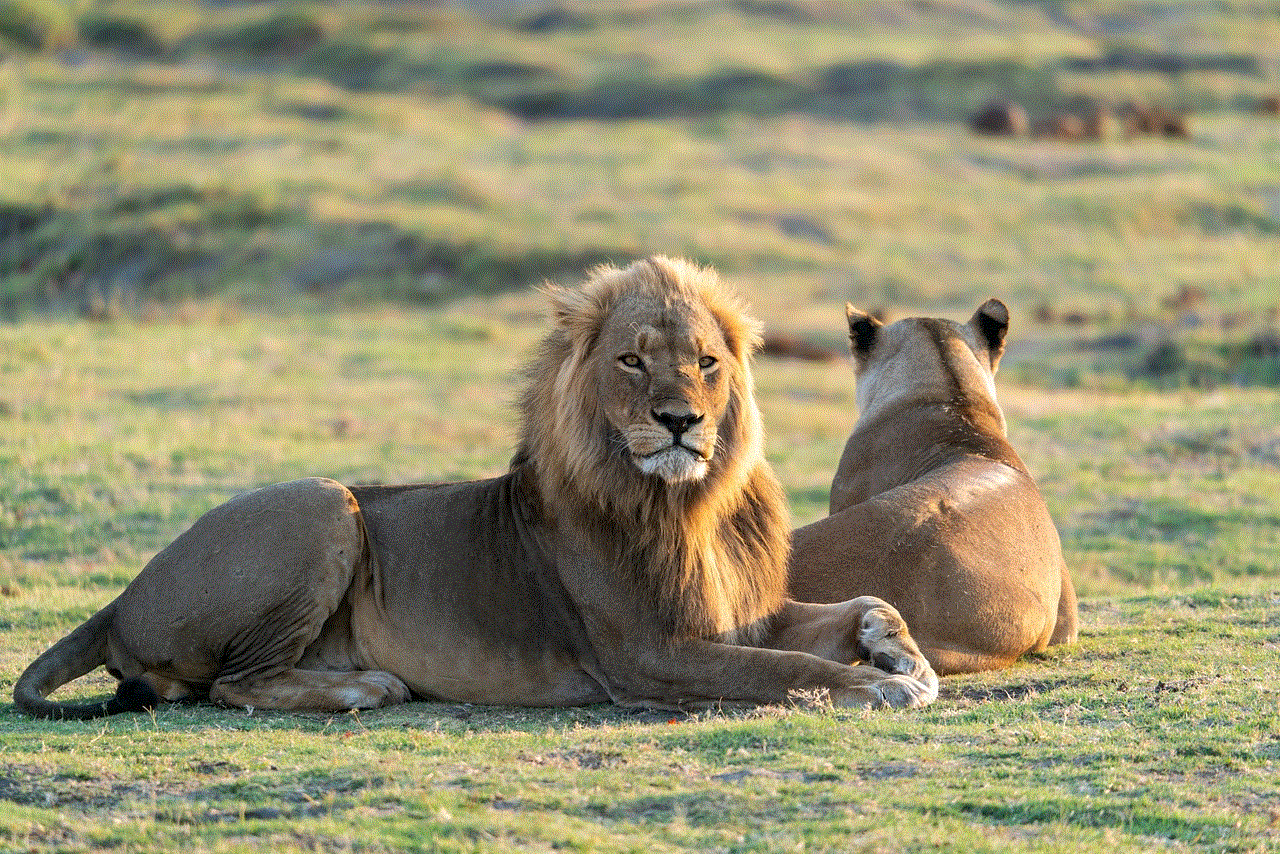
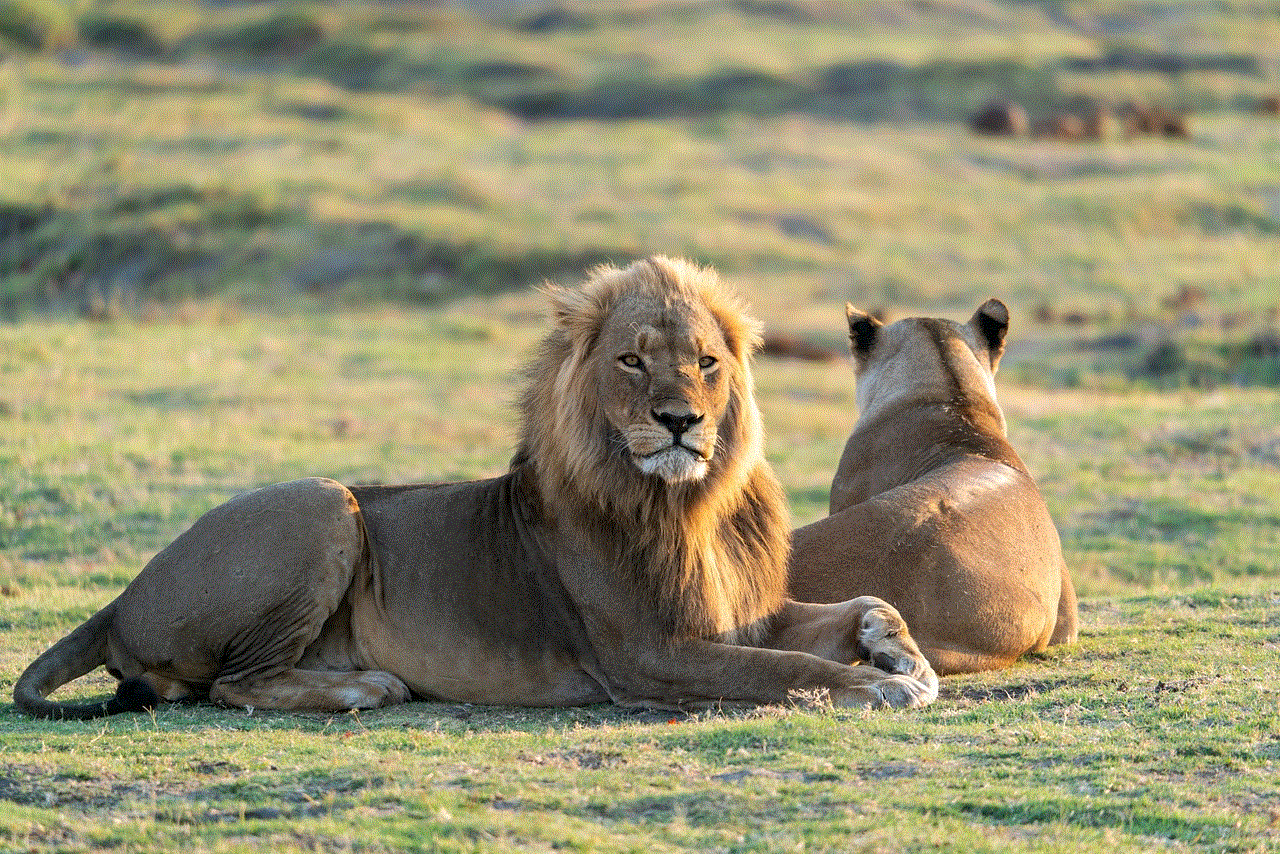
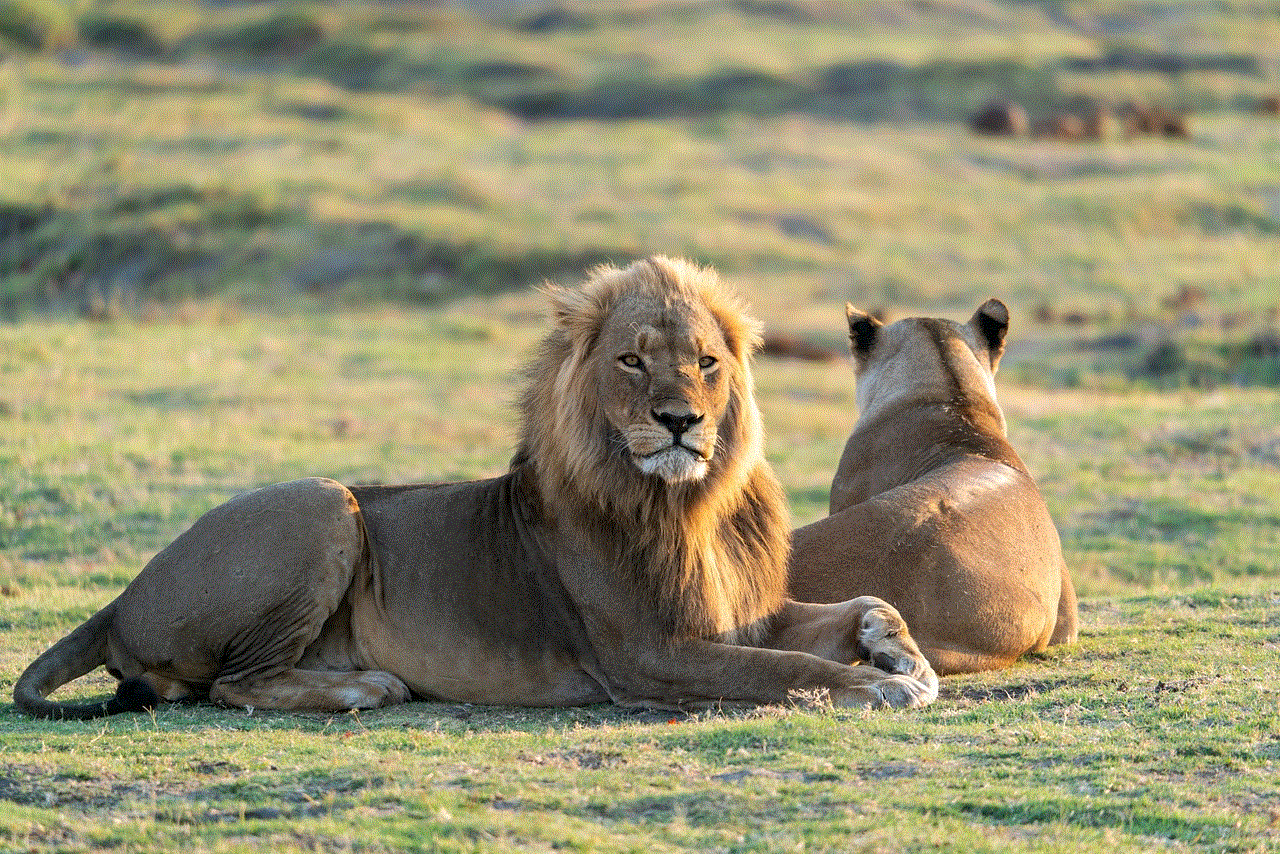
2. Choose a phone number from the available options.
3. Link your Google Voice number to your existing phone number.
4. Download the Google Voice app on your phone and log in with your Google account.
5. Open Tinder and select the option to log in with a phone number.
6. Enter your Google Voice number when prompted.
7. You will receive a verification code on the Google Voice app, enter it on Tinder.
8. Your Tinder account will now be linked to your Google Voice number.
Using a Google Voice number allows you to keep your personal phone number private while still being able to access all the features of Tinder.
Method 2: Use a virtual phone number
Another option to get Tinder without a phone number is by using a virtual phone number. There are various virtual phone number providers available online that offer temporary phone numbers for a fee. These numbers can be used for verification purposes and then discarded. This method is ideal for those who do not want to use their personal phone number or do not have access to a Google Voice number.
Here’s how you can use a virtual phone number for Tinder:
1. Research and select a reputable virtual phone number provider.
2. Sign up for an account and choose a temporary phone number.
3. Enter the virtual phone number on Tinder when prompted for a phone number.
4. You will receive a verification code on the virtual phone number provider’s website.
5. Enter the code on Tinder to complete the verification process.
6. Your Tinder account will now be linked to the virtual phone number.
However, keep in mind that virtual phone numbers are not free, and you may have to pay a fee for each verification code you receive. Additionally, these numbers are only valid for a certain period, after which they will expire.
Method 3: Use a friend’s phone number
If you have a friend or family member who is willing to help you out, you can use their phone number to set up a Tinder account. This method is straightforward, and all you have to do is enter their phone number when prompted by Tinder. However, make sure to get their permission before using their phone number. Additionally, if you plan on using this method, make sure to choose someone who is not on Tinder, as it may cause complications if their number is already linked to a Tinder account.
Method 4: Use a disposable phone number app
There are various disposable phone number apps available that allow you to create a temporary phone number for verification purposes. These apps work similarly to virtual phone number providers, but they are free to use. Some popular disposable phone number apps include Hushed, Burner, and TextNow.
To use a disposable phone number app for Tinder, follow these steps:
1. Download a disposable phone number app of your choice.
2. Sign up for an account and choose a temporary phone number.
3. Enter the disposable phone number on Tinder when prompted for a phone number.
4. You will receive a verification code on the app, enter it on Tinder to complete the verification process.
5. Your Tinder account will now be linked to the disposable phone number.
However, keep in mind that these apps may have limitations, such as a limited number of free phone numbers or a limited time for using the number. It is best to research and choose a reliable disposable phone number app for this method.
Method 5: Use a landline phone number
If you do not have access to a mobile phone number, you can also use a landline phone number to set up a Tinder account. However, this method may not work for all users, as Tinder may not accept landline numbers from certain countries. Additionally, you will need to have access to the landline to receive the verification code.
To use a landline phone number for Tinder, follow these steps:
1. Open Tinder and select the option to log in with a phone number.
2. Enter the landline phone number when prompted.
3. You will receive a verification code on the landline phone, enter it on Tinder to complete the process.
4. Your Tinder account will now be linked to the landline phone number.
While this method may not be the most convenient, it is a viable option for those who do not have access to a mobile phone number.



Conclusion
In conclusion, it is possible to get Tinder without a phone number by using various methods, such as Google Voice, virtual phone numbers, a friend’s number, disposable phone number apps, or a landline number. These methods provide an alternative for those who do not wish to share their personal phone number or do not have access to one. However, keep in mind that Tinder may update its policies and may require a phone number for verification in the future. It is best to use a method that is convenient for you and always prioritize your safety and privacy while using any online platform.
