how can you protect your digital footprint
In today’s digital age, our lives are becoming increasingly intertwined with the online world. From sharing personal information on social media to conducting financial transactions online, we leave behind a digital footprint with every click and keystroke. This digital footprint is essentially a trail of data that we leave behind, and it can have a significant impact on our privacy, security, and reputation.
With the rise of cybercrime and data breaches, protecting our digital footprint has become more important than ever. In this article, we will explore what a digital footprint is, why it is important to protect it, and how we can safeguard it in our daily online activities.
What is a Digital Footprint?
A digital footprint is the digital trail of data that is left behind when we use the internet. It includes information such as our browsing history, social media posts, online purchases, and any other online activity we engage in. This trail of data can be collected and stored by various entities, including websites, social media platforms, search engines, and internet service providers.
Our digital footprint is not just limited to the information we actively share online. It also includes data that is collected passively through cookies, tracking pixels, and other tracking technologies. These technologies are used to gather information about our online behavior, such as the websites we visit, the products we search for, and the ads we click on.
Why is it important to protect your digital footprint?
1. Privacy
One of the main reasons to protect your digital footprint is to safeguard your privacy. The information we share online can be used to build a profile of us, which can be used for targeted advertising or even to steal our identity. The more information we share, the more vulnerable we become to these threats. By protecting our digital footprint, we can limit the amount of personal information available online, reducing the risk of privacy breaches.
2. Reputation
Our digital footprint can have a significant impact on our reputation, both personally and professionally. Employers and potential clients often conduct online searches to learn more about individuals before hiring or doing business with them. Any negative or inappropriate content found in our digital footprint can harm our reputation and credibility. By protecting our digital footprint, we can ensure that only positive and accurate information is available about us online.
3. Security
With the rise of cybercrime, protecting our digital footprint has become crucial for our online security. Hackers can use the information we share online to gain access to our accounts, steal our identity, or commit fraud. By taking steps to secure our digital footprint, we can reduce the risk of falling victim to these cyber threats.
4. Personal Safety
In some cases, our digital footprint can also pose a threat to our physical safety. For example, sharing our location on social media can make us vulnerable to physical stalking or burglary. By protecting our digital footprint, we can limit the amount of personal information that is available online, reducing the risk of these dangers.
How can you protect your digital footprint?
1. Think before you share
The first step in protecting your digital footprint is to be mindful of the information you share online. Before posting anything, ask yourself if it is something you would want the whole world to see. Avoid sharing personal information such as your phone number, address, or date of birth. Also, be cautious about sharing sensitive information, such as your passwords or financial details.
2. Use privacy settings
Most social media platforms and websites have privacy settings that allow you to control who can see your posts and personal information. Make use of these settings to restrict the visibility of your content to only those you trust. It is also advisable to regularly review and update these settings as they may change over time.
3. Limit your online presence
Limiting your online presence can also help in protecting your digital footprint. Consider using a pseudonym instead of your real name on social media accounts. You can also use a separate email address for online transactions and create strong passwords to secure your accounts.
4. Be cautious of third-party apps and websites
Third-party apps and websites often have access to our personal information through our social media accounts. Before granting access, make sure to read their privacy policies and only approve those that are trustworthy.
5. Keep your devices secure
Another important step in protecting your digital footprint is to keep your devices secure. This includes using strong and unique passwords, keeping your software and apps up to date, and using security tools such as firewalls and antivirus software.
6. Use a virtual private network (VPN)
A VPN is a tool that encrypts your internet connection, making it more difficult for hackers to intercept your data. It also allows you to browse the internet anonymously, making it harder for websites and advertisers to track your online activities.
7. Regularly delete your browsing history and cookies
Browsing history and cookies can reveal a lot about our online behavior and preferences. By regularly deleting them, we can limit the amount of data that is stored about us.
8. Be cautious of public Wi-Fi
Public Wi-Fi networks are often unsecured, making them easy targets for hackers. Avoid using public Wi-Fi for sensitive tasks, such as online banking, and use a VPN when connected to these networks.
9. Use two-factor authentication
Two-factor authentication adds an extra layer of security to your online accounts by requiring a second form of verification, such as a code sent to your phone. This can prevent hackers from accessing your accounts, even if they have your passwords.
10. Educate yourself
Staying informed about the latest cyber threats and how to protect yourself is crucial in safeguarding your digital footprint. Take time to educate yourself about online security and privacy, and regularly review and update your safety measures.
Conclusion
In today’s digital world, our digital footprint is constantly expanding, and it is our responsibility to protect it. By being cautious of the information we share online and taking steps to secure our devices and online accounts, we can minimize the risks associated with our digital footprint. Remember, protecting your digital footprint is an ongoing process, so make it a habit to regularly review and update your security measures. By doing so, you can ensure that your online presence remains safe, secure, and private.
why is my snapchat exiting
Snapchat has become one of the most popular social media platforms in recent years, with millions of users worldwide. The app allows users to share photos and videos with their friends, add filters and effects, and send disappearing messages. However, like any other app, Snapchat is not without its flaws. One common issue that many users face is the app randomly exiting or crashing. This can be frustrating, especially when you are in the middle of a conversation or trying to capture a special moment. In this article, we will explore the reasons behind Snapchat exiting and how to fix this issue.
Possible Reasons Why Snapchat is Exiting
Before we delve into the solutions, it is essential to understand the possible reasons why Snapchat may be exiting on your device. The most common reasons are:
1. Outdated App Version: Snapchat regularly releases updates to fix bugs and improve the app’s performance. If you are using an outdated version of the app, it may cause it to crash or exit unexpectedly.
2. Low Storage Space: Snapchat requires a considerable amount of storage space to run smoothly. If your device’s storage is full, it can cause the app to crash or exit.
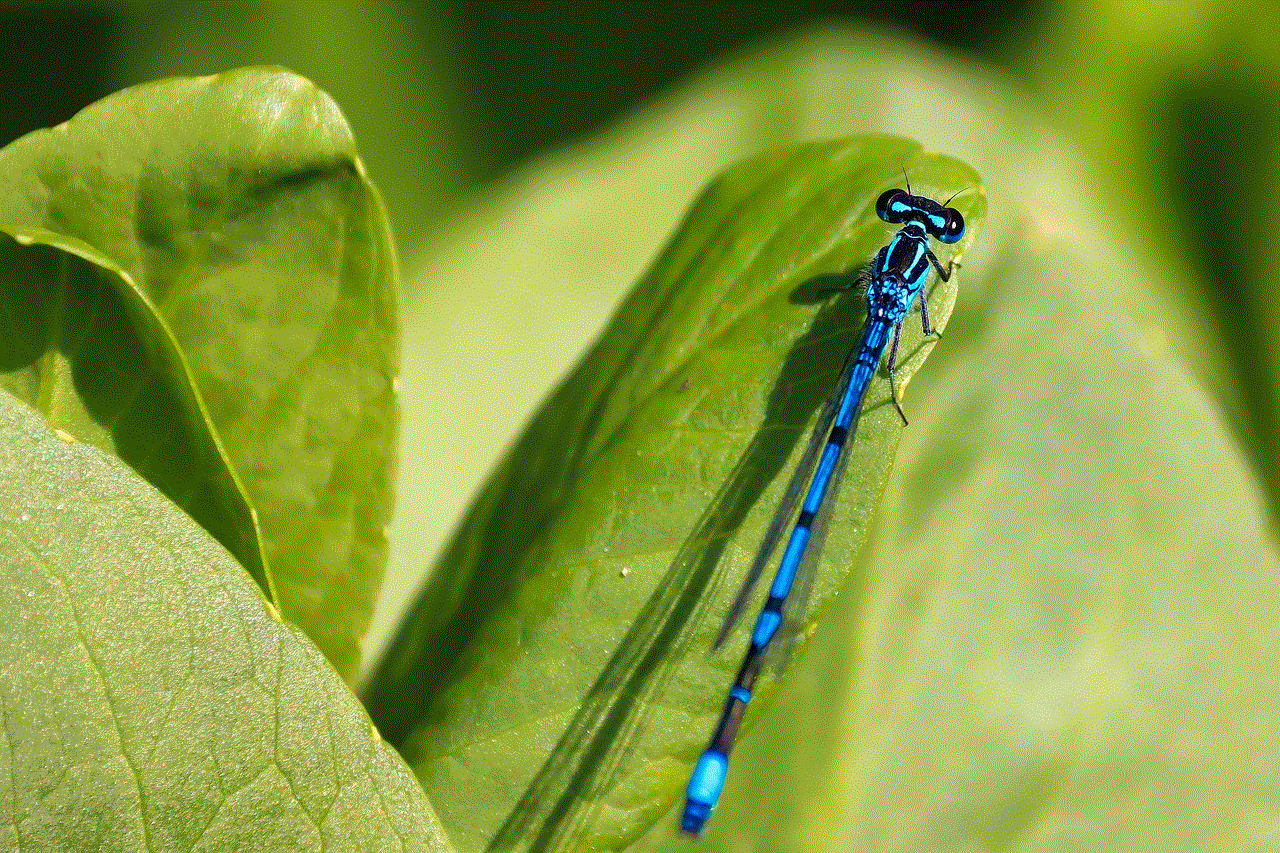
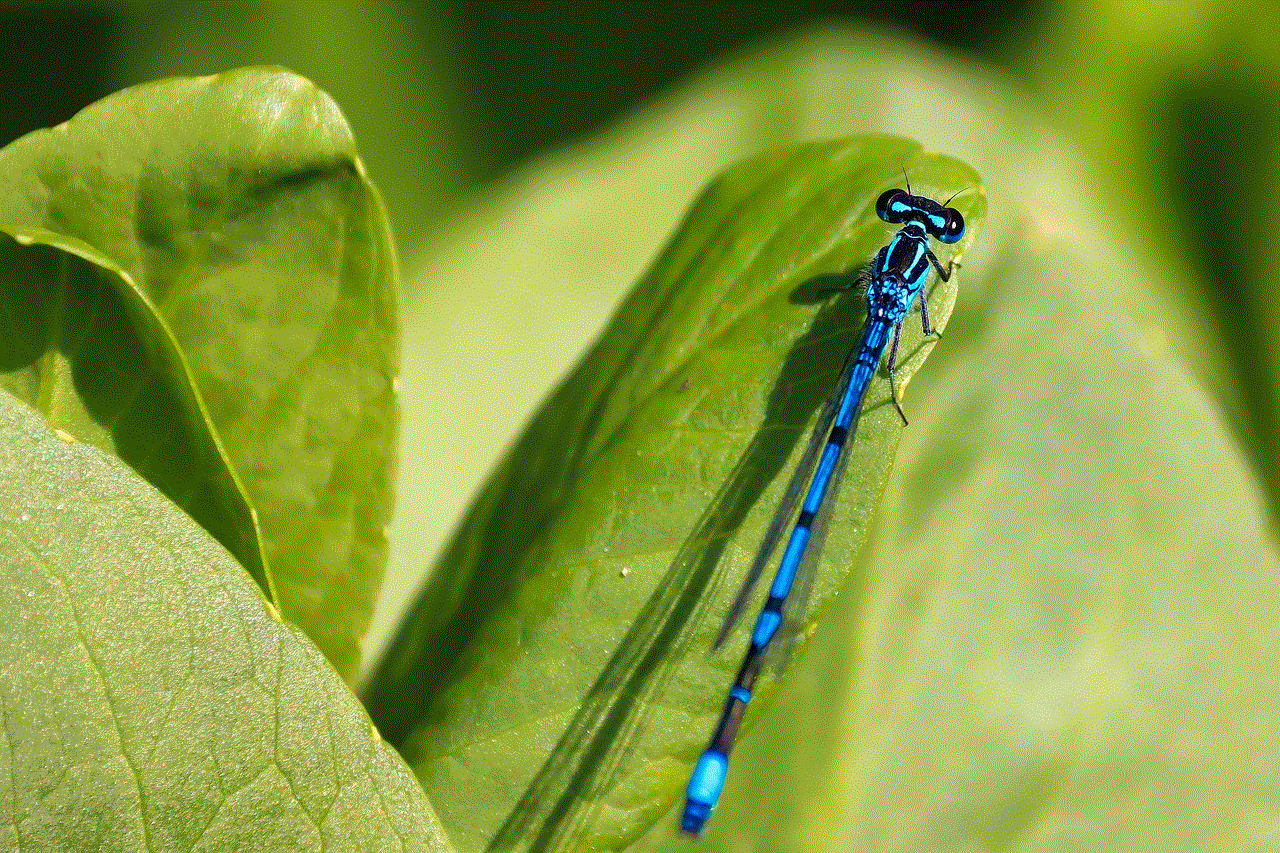
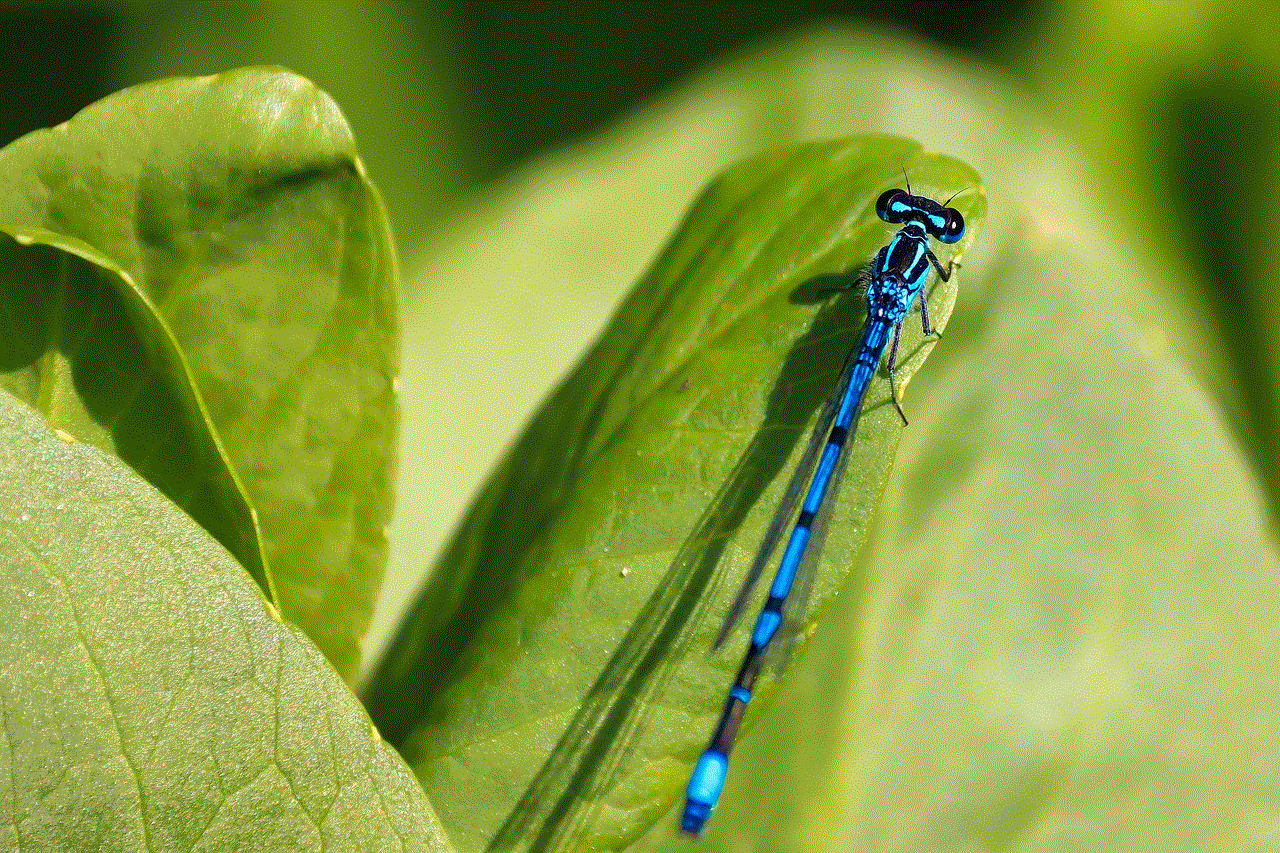
3. Poor Network Connection: Snapchat is a data-heavy app, and it requires a stable internet connection to function correctly. If you have a poor network connection, it can cause the app to crash or exit.
4. Software Issues: If your device’s software is not up to date, it can cause compatibility issues with Snapchat, leading to crashes or exits.
5. Corrupted App Data: Sometimes, the app’s data can get corrupted, leading to glitches and crashes.
6. Background Apps: If you have too many apps running in the background , it can cause Snapchat to crash or exit.
7. Overheating: If your device is overheating, it can cause apps like Snapchat to malfunction and crash.
Now that we have explored the possible reasons why Snapchat may be exiting, let us look at some solutions to fix this issue.
Solutions to Fix Snapchat Exiting
1. Update the App
The first step to fixing any app-related issue is to ensure that you are using the latest version of the app. Go to the App Store or Google Play Store and check for any available updates for Snapchat. If there is an update available, download and install it. Often, updates fix bugs and improve the app’s performance, so this may solve the problem.
2. Clear App Cache
If Snapchat is still exiting, try clearing the app’s cache. The app’s cache is temporary data that is stored to help the app run faster. However, over time, this cache can become corrupted, leading to glitches and crashes. To clear the cache on an iPhone, go to Settings > General > iPhone Storage > Snapchat > Offload App. On Android, go to Settings > Apps > Snapchat > Storage > Clear Cache.
3. Restart Your Device
A simple restart can sometimes fix minor glitches and issues. Close the Snapchat app and turn off your device. Wait for a few minutes and then turn it back on. Open Snapchat and check if the issue has been resolved.
4. Check Your Network Connection
As mentioned earlier, a poor network connection can cause Snapchat to crash or exit. Make sure you have a stable internet connection, preferably Wi-Fi, before using the app. If you are using cellular data, try switching to Wi-Fi and see if the issue persists.
5. Reinstall the App
If clearing the cache and restarting your device did not work, try uninstalling and reinstalling the app. This will remove any corrupted data and give you a clean version of the app. However, note that this will also delete any unsaved messages or memories, so make sure to back them up beforehand.
6. Free Up Storage Space
Snapchat requires a considerable amount of storage space to run smoothly. If your device’s storage is full, it can cause the app to crash or exit. To free up space, delete any unused apps, photos, or videos. You can also use a storage management app to clear out unnecessary files and junk.
7. Update Your Device’s Software
If your device’s software is not up to date, it can cause compatibility issues with Snapchat, leading to crashes or exits. Check for any available updates and install them. This will ensure that your device is compatible with the latest version of the app.
8. Disable Background Apps
Having too many apps running in the background can cause Snapchat to crash or exit. Close any unused apps or use a task manager to force close them. This will free up memory and resources for Snapchat to run smoothly.
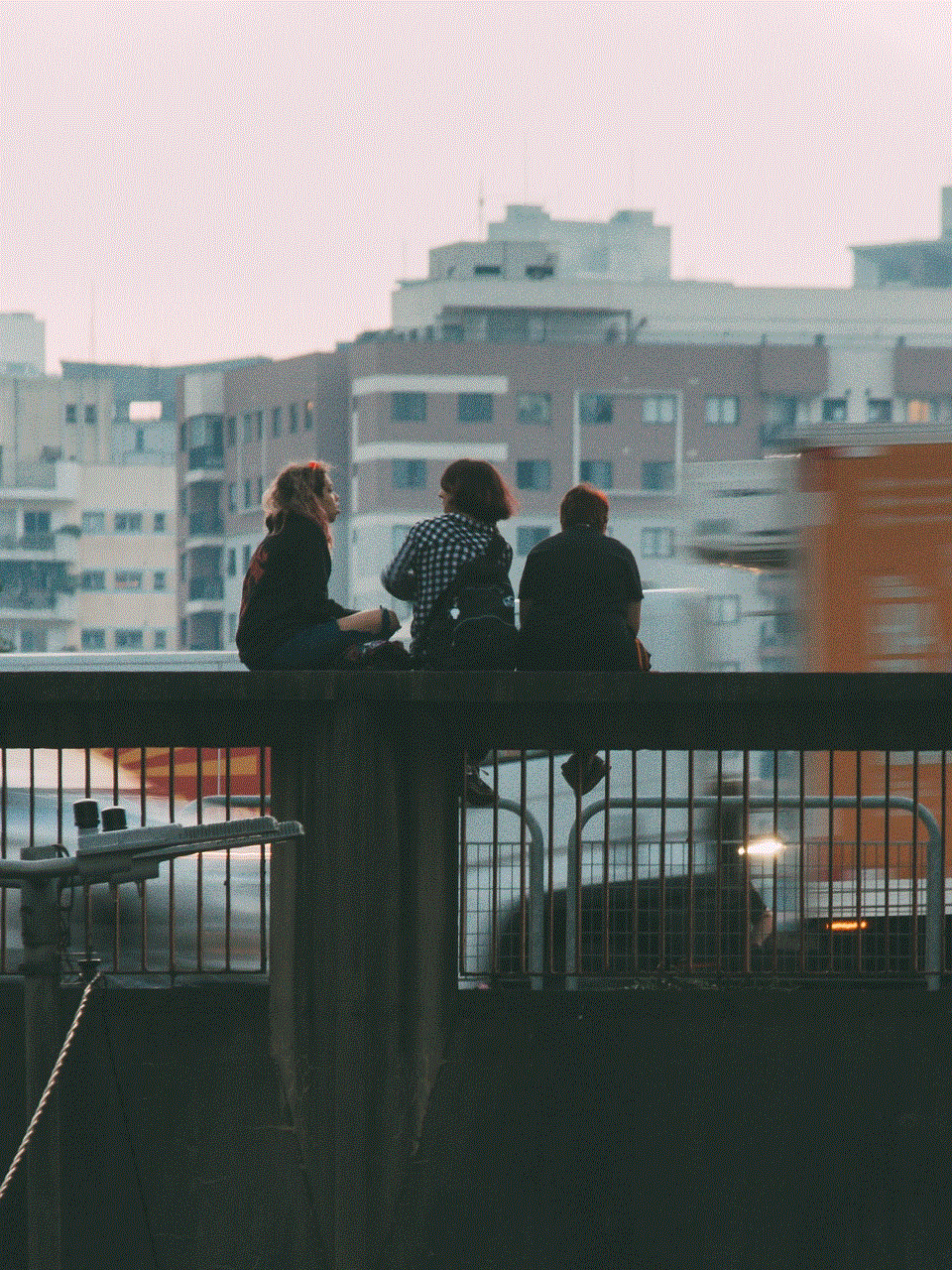
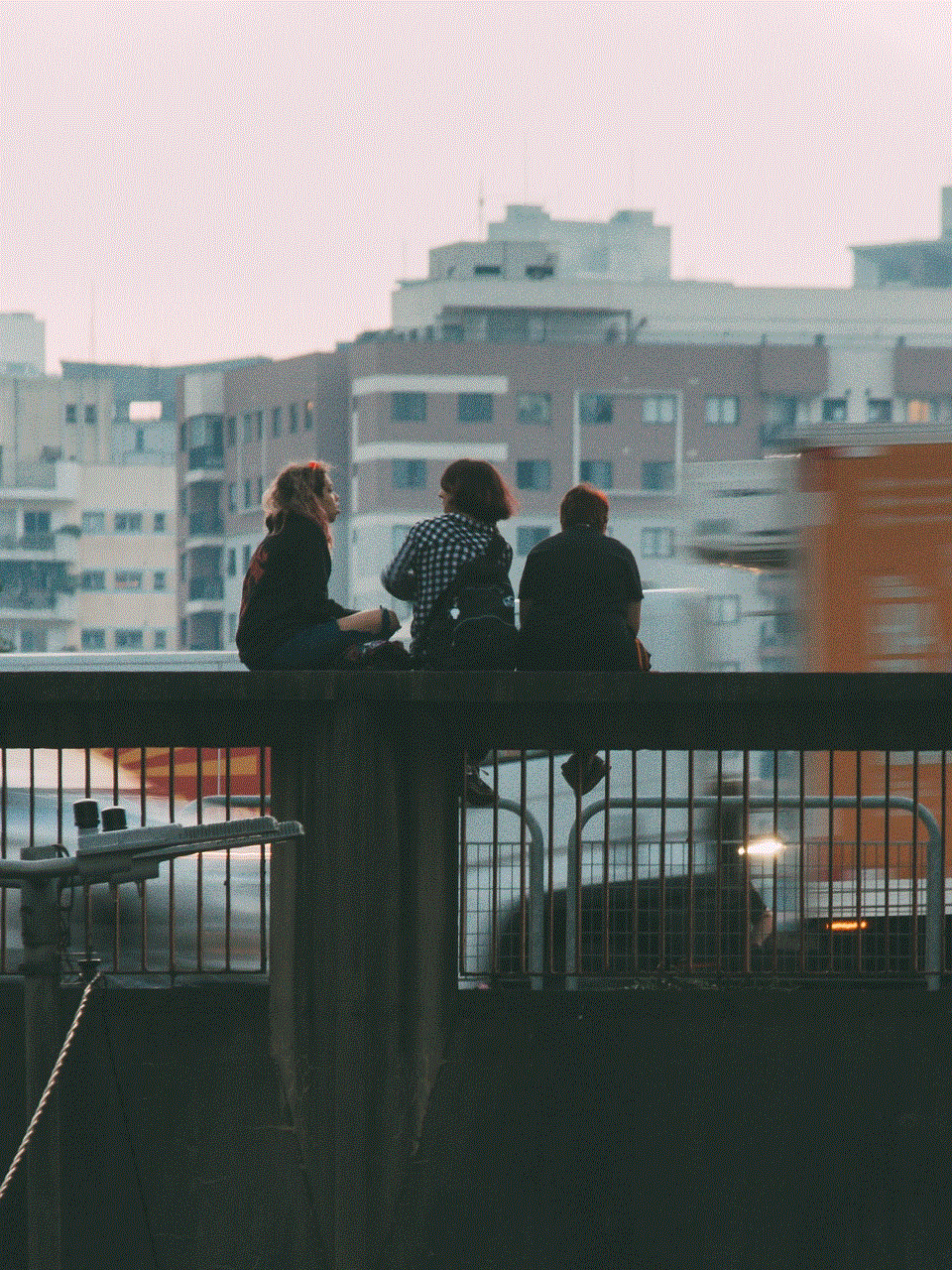
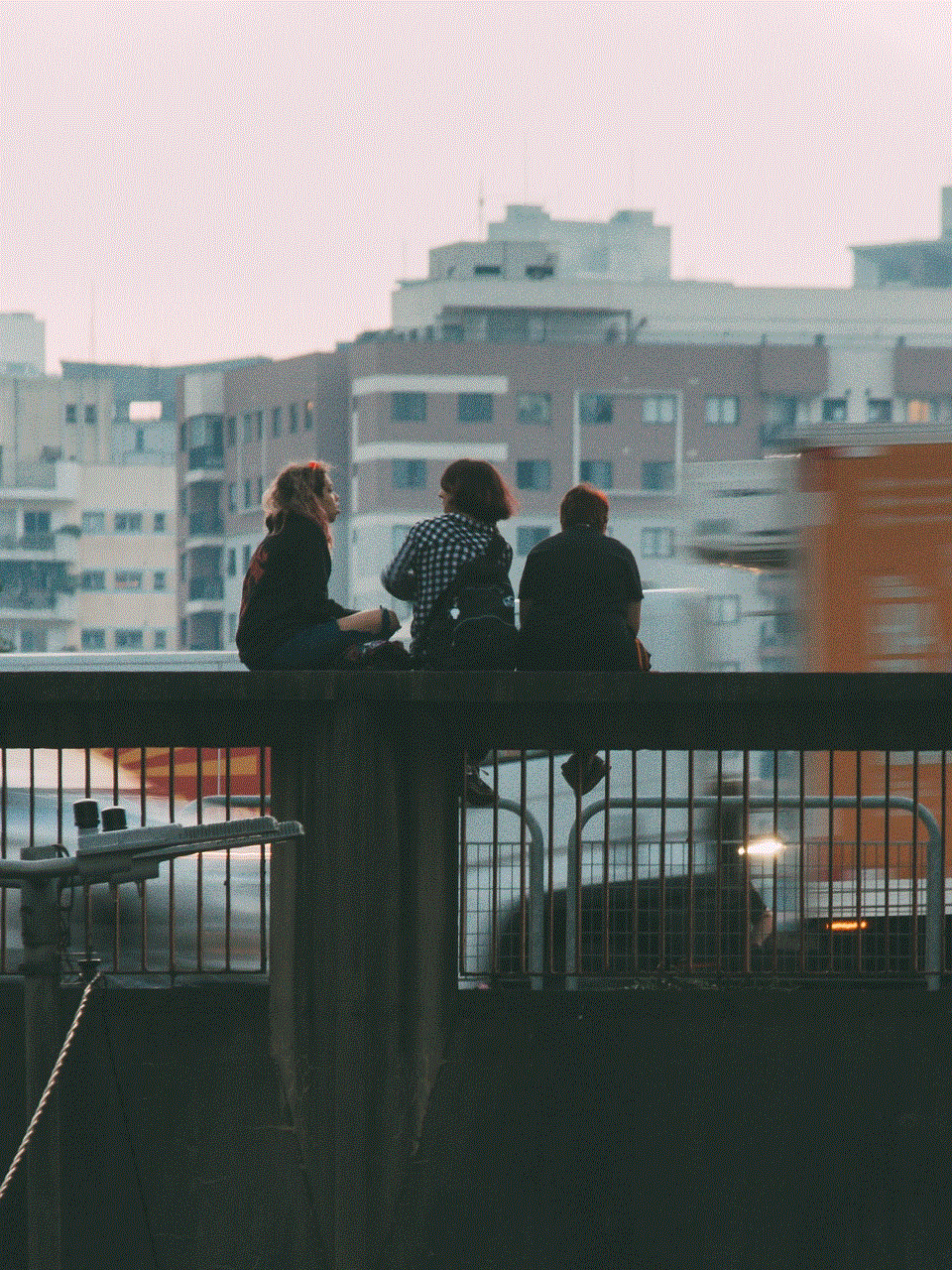
9. Keep Your Device Cool
If your device is overheating, it can cause apps like Snapchat to malfunction and crash. Try to keep your device in a cool place and avoid using it for extended periods. You can also try removing the case or cover to improve air circulation.
10. Contact Snapchat Support
If none of the above solutions work, it may be an issue with the app itself. In this case, the best course of action would be to contact Snapchat support. You can reach out to them through the app’s settings or their official website. They will be able to assist you further and provide a solution to fix the issue.
In conclusion, Snapchat exiting can be a frustrating problem to deal with, but it is not uncommon. By following the solutions mentioned above, you can easily fix this issue and continue using the app without any interruptions. It is also essential to keep your app and device updated and regularly clear the app’s cache to avoid any future problems. Snapchat is constantly evolving, and the developers are continuously working to fix bugs and improve the app’s performance. Therefore, it is crucial to keep your app updated to enjoy the best experience.
how to lock your netflix
Netflix has become a household name in the world of entertainment. With its vast collection of movies, TV shows, and documentaries, it has become the go-to platform for millions of people around the globe. However, with its popularity comes the concern of privacy and security. Many users want to know how they can lock their Netflix account to prevent unauthorized access. In this article, we will discuss everything you need to know about locking your Netflix account and keeping it safe from prying eyes.
Before we delve into the details of how to lock your Netflix account, let’s first understand the importance of securing it. With the rise of cybercrime and data breaches, it has become essential to protect our online accounts, including our Netflix account. Imagine someone gaining access to your Netflix account and watching your favorite shows without your knowledge. Not only is it an invasion of privacy, but it can also lead to your account being misused and your personal information being compromised.
One of the most common ways to lock your Netflix account is by setting up a PIN. This is a four-digit code that you can set up to restrict access to your account. To set up a PIN on your Netflix account, follow these simple steps:
1. Log in to your Netflix account using your email and password.
2. Click on the “Profile” icon on the top right corner of the screen.
3. Select the “Account” option from the drop-down menu.
4. Scroll down to the “Profile and Parental Controls” section and click on the “Change” button next to “Profile Lock.”
5. Enter your Netflix account password to confirm your identity.
6. Set a four-digit PIN and click on “Save.”
7. You can now choose which profiles you want to lock with the PIN. You can also set different PINs for different profiles.
By setting up a PIN, you can restrict access to your Netflix account, especially if you share your account with family or friends. This way, only those who know the PIN can access your account, ensuring your privacy and preventing any unauthorized usage.
Another way to lock your Netflix account is by enabling two-factor authentication (2FA). 2FA adds an extra layer of security to your account by requiring a code to be entered in addition to your password when logging in. This code is usually sent to your registered email or phone number, making it difficult for hackers to gain access to your account even if they have your password. To enable 2FA on your Netflix account, follow these steps:
1. Log in to your Netflix account and go to the “Account” page.
2. Click on “Sign out of all devices” under the “Settings” section to log out of all devices.
3. Scroll down to the “Membership & Billing” section and click on “Update” next to “Two-factor authentication.”
4. Select the option to receive a code via email or text message.
5. Enter the code you receive and click on “Verify.”
6. Your 2FA is now enabled, and you will be required to enter a code when logging in to your account.
Apart from setting up a PIN and enabling 2FA, there are a few other steps you can take to lock your Netflix account and ensure its security. One of them is regularly updating your password. Netflix recommends changing your account password at least once every three months. This will prevent anyone from accessing your account using an old password.
It’s also essential to be cautious of phishing scams that target Netflix users. These scams often come in the form of fake emails or websites that look like they are from Netflix and ask for your login credentials. Always double-check the sender’s email address and URL before entering any personal information. Netflix will never ask for your login information via email, so if you receive an email asking for it, it’s most likely a scam.
Another way to protect your Netflix account is by keeping your devices secure. If you use multiple devices to access your Netflix account, make sure you have strong security measures in place, such as antivirus software and firewalls. This will prevent anyone from accessing your account through a compromised device.
If you suspect that someone has gained unauthorized access to your Netflix account, there are a few steps you can take to secure it. First, change your password immediately and log out of all devices. You can do this by going to the “Account” page and clicking on “Sign out of all devices” under the “Settings” section. You can also contact Netflix customer support to report the issue and get further assistance.
In conclusion, it’s crucial to take the necessary steps to lock your Netflix account and keep it safe from potential security threats. By setting up a PIN, enabling 2FA, regularly updating your password, and being cautious of phishing scams, you can ensure that your account remains secure. Additionally, make sure to keep your devices secure and take immediate action if you suspect any unauthorized access to your account. With these measures in place, you can enjoy your favorite shows and movies on Netflix without worrying about your account’s security.
