how to save someone else’s snapchat story
Snapchat has become one of the most popular social media platforms in recent years, with over 280 million daily active users. One of its key features is the ability to share “stories”, which are short videos and photos that can be viewed for 24 hours before disappearing. These stories are a great way to share your daily activities, memories, and special moments with your friends and followers. But what if you come across a story that you really like and want to save it for later? Is it possible to save someone else’s Snapchat story? The answer is yes, and in this article, we will discuss how you can do it.
Before we dive into the details, it’s important to note that saving someone else’s Snapchat story without their permission is not a good idea. It goes against the platform’s terms of service and can even lead to legal consequences. Therefore, we recommend that you only save stories from people who have given you their consent.
With that being said, let’s explore the different methods that you can use to save someone else’s Snapchat story:
1. Take a Screenshot
The most common and easiest way to save a Snapchat story is by taking a screenshot. When you take a screenshot of someone’s story, it will be saved in your phone’s camera roll. To take a screenshot, you can simply press the power button and the volume down button at the same time (on most Android devices) or the power button and the home button (on most iOS devices). However, keep in mind that the person whose story you are saving will be notified that you took a screenshot.
2. Use a Third-Party App
Apart from taking a screenshot, you can also use third-party apps to save Snapchat stories. These apps are specifically designed to bypass Snapchat’s anti-screenshot measures and allow you to save stories without notifying the person. However, we must warn you that using third-party apps can be risky as they may compromise your account’s security and violate Snapchat’s terms of service.
One of the most popular apps for saving Snapchat stories is called “SnapSave”. It works by connecting to your Snapchat account and saving the stories directly to your phone. Other similar apps include “SnapCrack”, “SnapBox”, and “SaveStory”.
3. Screen Recording
Another way to save someone else’s Snapchat story is by using the screen recording feature on your phone. This method is only available on newer iOS and Android devices. When you start a screen recording, it will capture everything that appears on your screen, including the Snapchat story you want to save. The only downside to this method is that the person will be notified that you are recording their story.
4. Save the Story to Memories
Snapchat has a feature called “Memories” where you can save your own snaps and stories. However, you can also save other people’s stories to your Memories by tapping and holding on the story and then selecting “Save to Memories”. This will save the story to your Memories section and you can access it anytime you want.
5. Ask the Person to Send You the Story
If you want to save a Snapchat story without using any third-party apps or methods, you can simply ask the person to send you the story directly. This way, you won’t have to worry about violating any terms of service or getting caught taking a screenshot.
6. Save the Story to Your Camera Roll
Another way to save a Snapchat story is by saving it to your camera roll. This method is only available for iOS users. To save a story to your camera roll, open the story and tap on the download button on the bottom left corner. This will save the story to your phone’s camera roll and you can access it anytime you want.
7. Use Snapchat’s “Memories” Feature
Snapchat has a feature called “Memories” where you can save your own snaps and stories. However, you can also save other people’s stories to your Memories by tapping and holding on the story and then selecting “Save to Memories”. This will save the story to your Memories section and you can access it anytime you want.
8. Save the Story to Your Camera Roll
Another way to save a Snapchat story is by saving it to your camera roll. This method is only available for iOS users. To save a story to your camera roll, open the story and tap on the download button on the bottom left corner. This will save the story to your phone’s camera roll and you can access it anytime you want.
9. Use Snapchat’s “Memories” Feature
Snapchat has a feature called “Memories” where you can save your own snaps and stories. However, you can also save other people’s stories to your Memories by tapping and holding on the story and then selecting “Save to Memories”. This will save the story to your Memories section and you can access it anytime you want.
10. Use a Screen Recording Software
If you don’t have access to the screen recording feature on your phone, you can use a screen recording software on your computer to save someone else’s Snapchat story. There are many free screen recording software available, such as OBS Studio, QuickTime Player (for Mac), and Icecream Screen Recorder. These software allow you to record your computer screen and save it as a video file.
11. Use a Screen Mirroring App
Lastly, you can use a screen mirroring app to save someone else’s Snapchat story. This method is only available for Android users and requires you to have a computer. Apps like ApowerMirror and Vysor allow you to mirror your phone’s screen onto your computer and record it using a screen recording software.
In conclusion, there are various methods that you can use to save someone else’s Snapchat story. However, we must remind you that saving someone else’s story without their consent is not a good idea and can have consequences. It’s always best to ask for permission before saving someone else’s content. Snapchat also continuously updates its platform to prevent users from saving others’ stories, so these methods may not work in the future. It’s always best to use these methods responsibly and respect others’ privacy.
www cox security suite
Cox Communications is a leading telecommunications company that offers a wide range of services, including internet, cable TV, and digital phone services. One of the most popular features offered by Cox is their security suite, which provides customers with comprehensive protection against online threats.
The Cox security suite is a powerful tool that helps to keep customers safe while they browse the internet, shop online, and use their devices. With the rise of cybercrime and online threats, it has become essential for individuals and businesses to protect their sensitive information and data. Cox’s security suite offers a complete solution to this problem, with features that go beyond traditional antivirus software.
One of the key features of the Cox security suite is its antivirus protection. This feature helps to protect customers from viruses, malware, and other online threats that can harm their devices and compromise their personal information. The antivirus software is constantly updated to keep up with the latest threats, ensuring that customers are always protected.
In addition to antivirus protection, the Cox security suite also offers a firewall. Firewalls act as a barrier between a computer or network and the internet, preventing unauthorized access to sensitive information. This feature is particularly beneficial for businesses that handle sensitive customer data, such as credit card information or personal identifying information.



Another essential feature of the Cox security suite is its anti-spam protection. This feature helps to block unwanted emails and prevent them from clogging up a customer’s inbox. Spam emails can be dangerous as they often contain links to malicious websites or attachments that can install malware on a user’s device. With anti-spam protection, customers can rest assured that their inbox is free from harmful emails.
One of the most advanced features of the Cox security suite is its parental controls. This feature allows parents to monitor and control their children’s online activities. Parents can set limits on the websites their kids can visit, the amount of time they can spend online, and even monitor their online conversations. This feature is particularly useful for parents who want to protect their children from inappropriate content or online predators.
Customers who use the Cox security suite also have access to identity theft protection. This feature helps to safeguard a customer’s personal information, such as their social security number, credit card details, and bank account information. With identity theft protection, customers can receive alerts if their information is compromised, and Cox will work with them to resolve any issues.
Another key feature of the Cox security suite is its backup and restore feature. This feature allows customers to back up their important files and documents to a secure online storage system. In the event of a device failure or data loss, customers can easily restore their files from the backup, ensuring that they never lose important information.
Cox’s security suite also includes a password manager, which helps customers create strong and unique passwords for their various online accounts. With so many online accounts and passwords to remember, it’s easy to fall into the habit of using the same password for everything. However, this makes it easier for hackers to gain access to multiple accounts. With the password manager, customers can safely store all their passwords in one place and generate strong, unique passwords for each account.
For customers who are concerned about their online privacy, the Cox security suite offers a VPN (Virtual Private Network) feature. A VPN creates a secure connection between a customer’s device and the internet, making it difficult for anyone to intercept their online communications. This feature is particularly beneficial for individuals who frequently use public Wi-Fi networks, which are vulnerable to hackers.
In addition to all these features, Cox’s security suite also provides customers with 24/7 support. This means that if customers encounter any issues or have questions about the security suite, they can get immediate assistance from Cox’s team of experts.
In conclusion, the Cox security suite is a comprehensive and powerful tool that helps to keep customers safe while they use the internet. With its multiple features, including antivirus protection, firewall, anti-spam, parental controls, identity theft protection, backup and restore, password manager, and VPN, customers can enjoy a worry-free online experience. As technology continues to advance, cyber threats will only become more sophisticated, making it essential for individuals and businesses to invest in reliable and robust security solutions like Cox’s security suite.
blocked by admin chrome
The internet has become an indispensable part of our daily lives, providing us with endless information, entertainment, and communication opportunities. However, with the increasing reliance on the online world, there are also potential risks and threats that we need to be aware of. One such issue that has been gaining attention is the phenomenon of getting “blocked by admin chrome.” In this article, we will delve deeper into this topic and understand what it means to be blocked by admin chrome, its potential causes, and how to resolve it.
To put it simply, being “blocked by admin chrome” means that you are unable to access a website or a specific page on the internet. Instead, you are met with an error message from the Google Chrome browser, stating that the site has been blocked by the administrator. This message can be frustrating, especially if you were trying to access an important website or complete a task. So, what exactly does this message imply, and who is the “admin chrome”?
In most cases, the “admin chrome” refers to the system administrator of a network or a website. This individual has the authority to restrict or block certain websites or web pages for various reasons. For instance, if you are trying to access a website from your workplace or school, the system administrator may block it to prevent employees or students from wasting time or accessing inappropriate content. Similarly, a website administrator may block certain pages to protect their site from malicious attacks or to limit access to certain information.
Now that we have a general understanding of what it means to be blocked by admin chrome let us explore some potential causes for it. One of the most common reasons for being blocked is the use of a virtual private network (VPN). VPNs are used to mask one’s IP address and bypass restrictions, but this activity can trigger the administrator to block the website. Additionally, if you have attempted to access a website multiple times with incorrect login credentials, the administrator may suspect it to be a hacking attempt and block your access.
Another possible cause for being blocked by admin chrome is the use of ad-blocking extensions on your browser. While these extensions can be useful in blocking annoying pop-up ads, they can also accidentally block certain elements on a website, causing the administrator to suspect it as a security threat and block your access. Furthermore, if your computer is infected with malware or viruses, it may trigger the administrator to block your access to certain websites to prevent further damage.
Now, let us address the elephant in the room – is being blocked by admin chrome the same as being blocked by Google? The short answer is no. Google, being one of the largest search engines, has its own set of rules and algorithms for blocking websites. However, in some cases, the administrator’s action may align with Google’s policies, resulting in the same outcome – blocked access. So, if you are experiencing this issue, it is essential to first check with the administrator and then with Google.
So, what can you do if you are faced with the “blocked by admin chrome” message? The first step is to identify the administrator and try to understand the reason behind the block. If you are accessing a website from your workplace or school, it is best to consult with the system administrator and follow their guidelines. In most cases, they will be able to provide you with a valid reason and possible solutions to unblock the website.
If you are accessing a website from your personal computer, the first step is to check your internet connection and ensure that it is stable. If the issue persists, try using a different browser or disabling any ad-blocking extensions. If you suspect that your computer is infected with malware, run a thorough scan using an antivirus software. If none of these solutions work, it is possible that the website administrator has blocked your IP address. In this case, you can try accessing the website using a virtual private network (VPN).
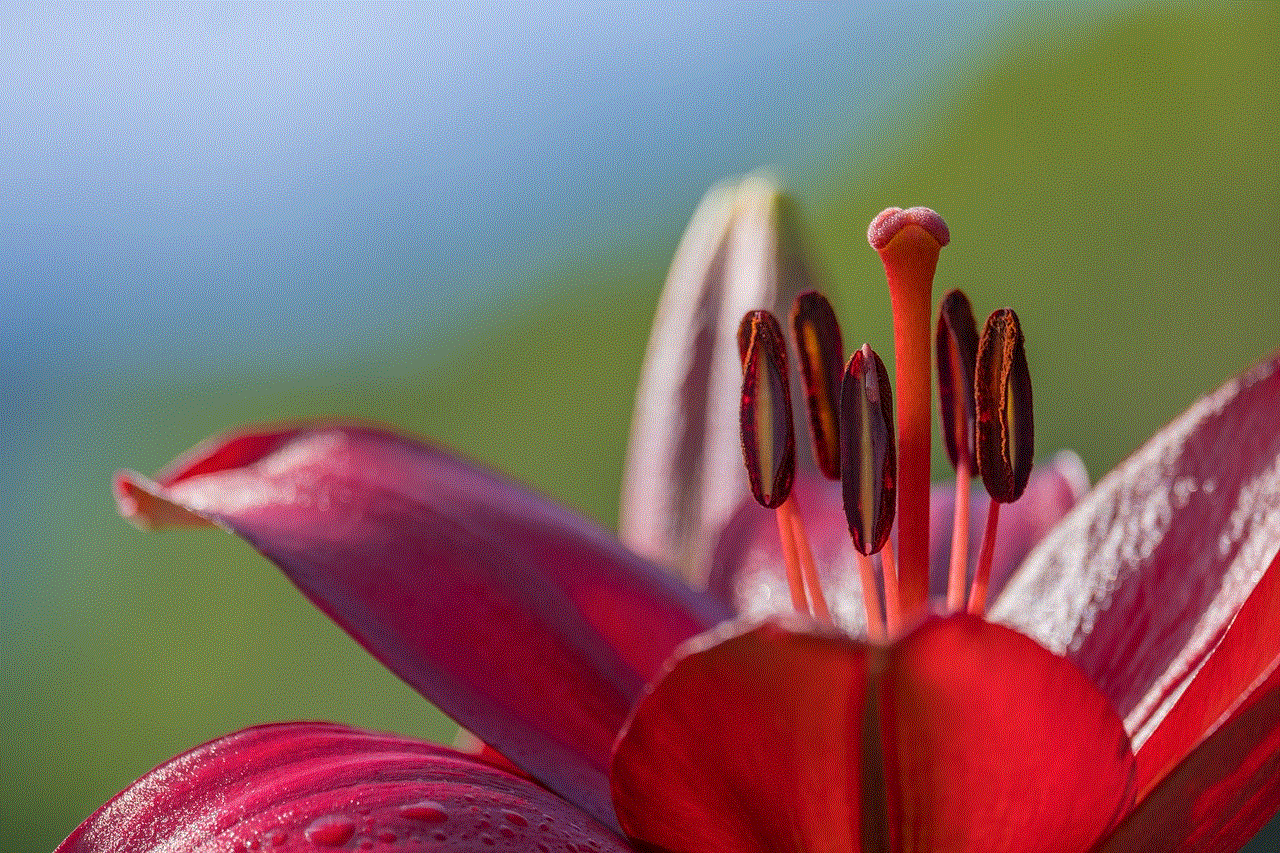
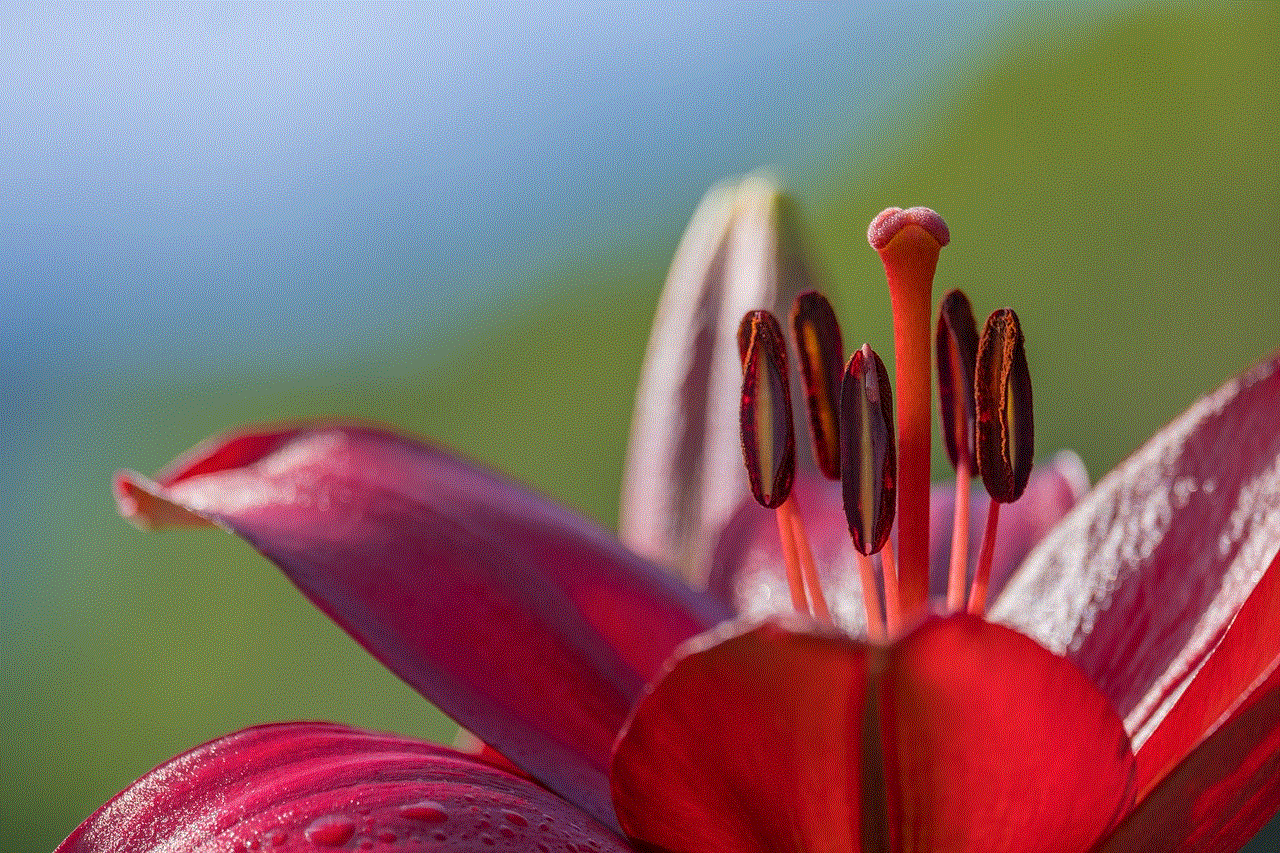
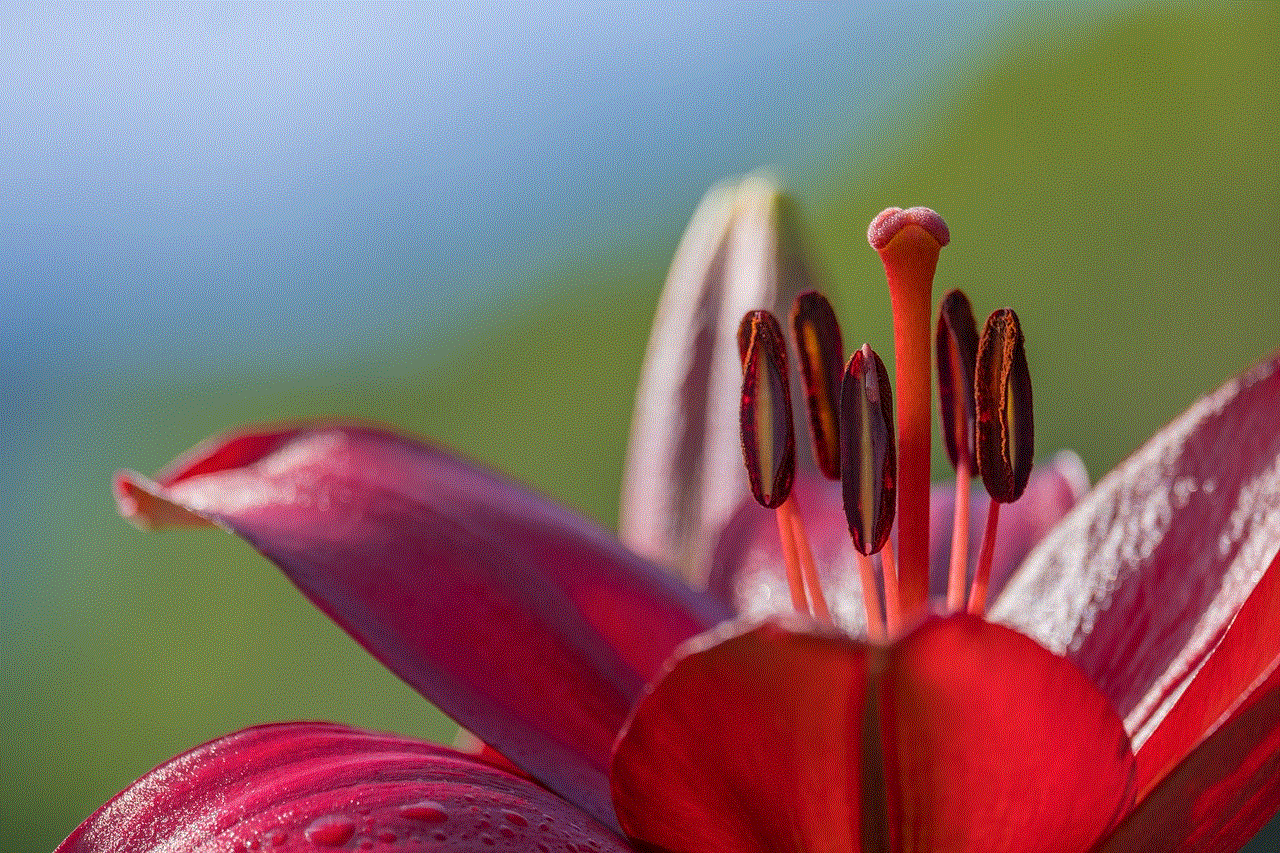
In conclusion, being blocked by admin chrome can be frustrating, but it is not an uncommon occurrence. Understanding the reasons behind the block and communicating with the administrator is the key to resolving this issue. It is also essential to remember that the administrator’s actions are for the safety and security of the network or website. Therefore, it is best to follow their guidelines and adhere to their policies. With the increasing use of the internet, it is crucial to be aware of potential blocks and take necessary precautions to ensure a smooth browsing experience.
