how to use bitdefender vpn
Bitdefender is a well-known name in the field of cybersecurity, offering a wide range of products to keep your devices and data safe from online threats. One of their popular products is the Bitdefender VPN, which provides users with a secure and private internet browsing experience. In this article, we will discuss how to use Bitdefender VPN and the benefits it offers.
What is Bitdefender VPN?
Before we dive into the details of using Bitdefender VPN, let’s first understand what it is. VPN stands for Virtual Private Network, and it is a technology that creates a secure and encrypted connection over the internet between your device and a remote server. This server acts as a middleman between your device and the websites you visit, making it difficult for anyone to track your online activities or steal your data.
Bitdefender VPN offers this service by routing your internet traffic through their secure servers, thus providing you with a private and anonymous browsing experience. It also encrypts your data, making it unreadable to anyone who tries to intercept it. This is especially useful when using public Wi-Fi networks, as they are often prone to hacking and data theft.
How to use Bitdefender VPN?
Using Bitdefender VPN is a simple and straightforward process. Here are the steps to follow:
Step 1: Purchase Bitdefender VPN
The first step is to purchase a subscription to Bitdefender VPN. You can do this by visiting their website or through their antivirus software. They offer different plans, including a monthly, yearly, or multi-year subscription, depending on your needs.
Step 2: Download and install the VPN software
Once you have purchased the subscription, you can download the Bitdefender VPN software on your device. It is compatible with Windows, Mac, Android, and iOS devices. The installation process is quick and easy, and you can complete it in a few simple steps.
Step 3: Launch the VPN software
After installing the software, launch it on your device, and you will be greeted with a simple and user-friendly interface. You will also need to log in with your Bitdefender account credentials to start using the VPN service.
Step 4: Choose a server location
Bitdefender VPN has servers in more than 40 countries, giving you the option to choose a server location of your choice. By default, it will connect you to the nearest server, but you can change it according to your needs. This feature is especially useful when you want to access geo-restricted content from a specific country.
Step 5: Connect to the VPN
Once you have selected the server location, click on the “Connect” button, and Bitdefender VPN will establish a secure connection. You can also choose to connect automatically every time you access the internet or manually connect whenever you need it.
Step 6: Enjoy a secure and private browsing experience
Congratulations, you have successfully connected to Bitdefender VPN, and now you can enjoy a secure and private browsing experience. All your internet traffic will now be routed through Bitdefender’s servers, providing you with an additional layer of protection against online threats.
Benefits of using Bitdefender VPN
Now that you know how to use Bitdefender VPN let’s look at the benefits it offers:
1. Enhanced online privacy
Bitdefender VPN creates a secure and encrypted connection between your device and the internet, making it difficult for anyone to track your online activities or steal your data. It also hides your IP address, making it difficult for websites to identify your location.
2. Protection on public Wi-Fi networks
Using public Wi-Fi networks is convenient, but it also poses a significant risk to your data. These networks are often unsecured and can be easily hacked by cybercriminals. Bitdefender VPN encrypts your data, ensuring that it remains safe and secure even when using public Wi-Fi.
3. Access to geo-restricted content
With servers in more than 40 countries, Bitdefender VPN allows you to access geo-restricted content from anywhere in the world. This means you can watch your favorite shows or access websites that are not available in your region.
4. Faster internet speeds
Contrary to popular belief, using a VPN can actually improve your internet speed. This is because Bitdefender VPN uses its own optimized servers, which can provide a more direct and faster connection to websites and online services.
5. Compatible with multiple devices
Bitdefender VPN is compatible with a wide range of devices, including Windows, Mac, Android, and iOS. This means you can secure all your devices with just one subscription.
Final Thoughts
In conclusion, Bitdefender VPN is a powerful tool that provides users with a secure and private internet browsing experience. It is easy to use, offers multiple server locations, and provides various benefits, making it a must-have for anyone concerned about their online privacy and security. So, go ahead and try Bitdefender VPN today and enjoy a worry-free browsing experience.
kindle fire hook up to tv
As technology continues to advance, our devices become more interconnected and versatile. One popular device that has revolutionized the way we consume media is the Amazon Kindle Fire. With its sleek design and impressive features, the Kindle Fire has become a go-to for many avid readers and media enthusiasts. However, what if you want to enjoy the content on your Kindle Fire on a larger screen? The answer lies in hooking it up to your TV. In this article, we will explore how to connect your Kindle Fire to your TV, the benefits of doing so, and some troubleshooting tips.
First, let’s discuss why you may want to hook up your Kindle Fire to your TV. The most obvious reason is for a larger viewing experience. While the Kindle Fire’s screen is decently sized at 7-8 inches, it may not be enough for some people, especially when watching movies or TV shows. By connecting it to your TV, you can enjoy your content on a bigger screen, making for a more immersive experience.
Another reason to connect your Kindle Fire to your TV is for easier sharing. Whether you’re watching a video with friends or family, or giving a presentation at work, having your device connected to a larger screen makes it easier for everyone to see and follow along. This can also come in handy when you want to share photos or videos from your Kindle Fire with a group of people.
Additionally, connecting your Kindle Fire to your TV can save you money. Instead of purchasing a separate streaming device, you can use your Kindle Fire to access streaming services like Netflix , Hulu , and Amazon Prime Video on your TV. This not only saves you money but also eliminates the need for additional cables and clutter.
Now, let’s get into the nitty-gritty of how to connect your Kindle Fire to your TV. The process may vary slightly depending on your TV’s make and model, but the general steps are the same.
Step 1: Check your TV’s ports
The first thing you need to do is check the ports on your TV. Most modern TVs come with HDMI ports, which makes connecting your Kindle Fire a breeze. However, if your TV doesn’t have an HDMI port, you may need an adapter or a different method of connection.
Step 2: Get the necessary cables
If your TV has an HDMI port, you will need an HDMI cable to connect your Kindle Fire to it. If your TV doesn’t have an HDMI port, you may need to purchase an adapter or a different cable, depending on the ports available on your TV.
Step 3: Connect your Kindle Fire to your TV
Once you have the necessary cables, connect one end of the HDMI cable to your Kindle Fire and the other end to your TV’s HDMI port. If you’re using an adapter, follow the manufacturer’s instructions for connecting it to your TV. Once connected, make sure to change your TV’s input source to the HDMI port you connected your Kindle Fire to.
Step 4: Adjust settings on your Kindle Fire
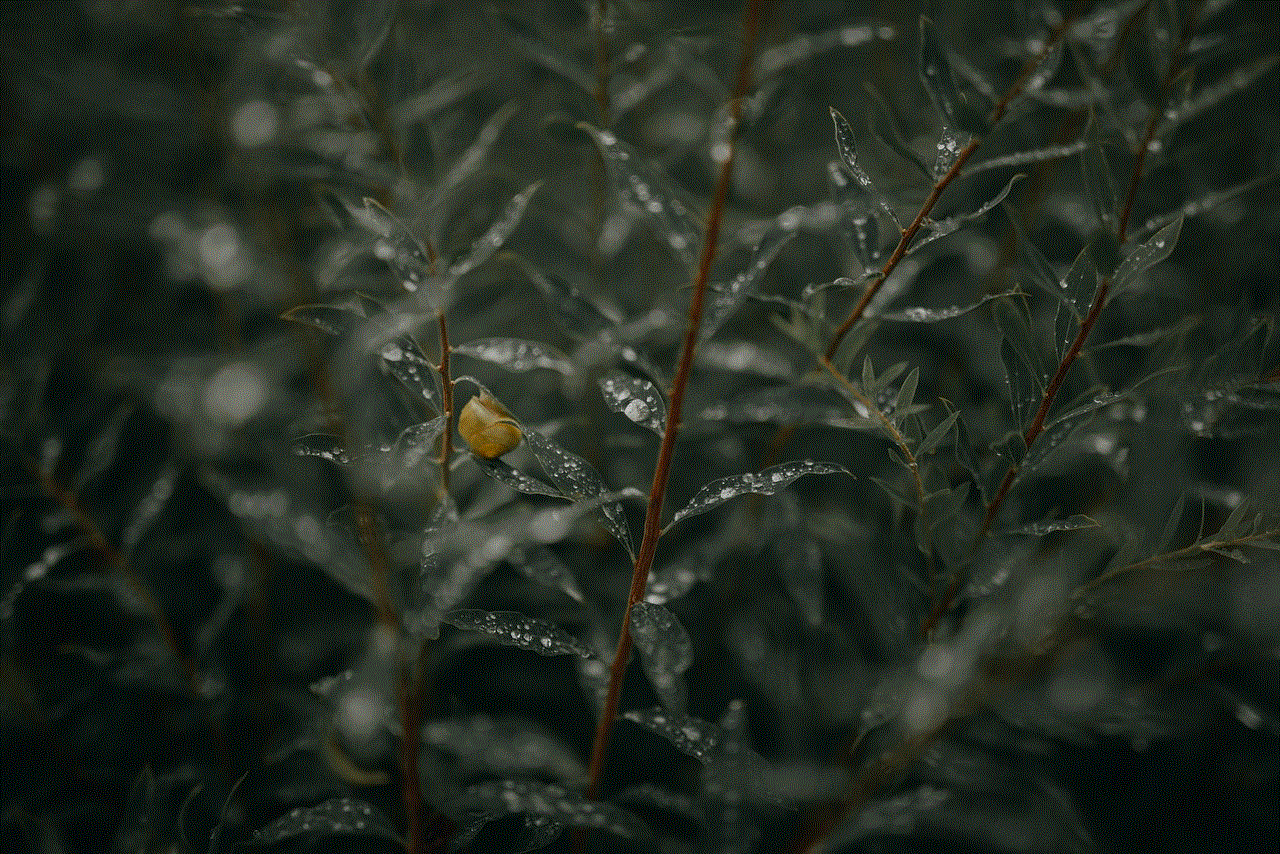
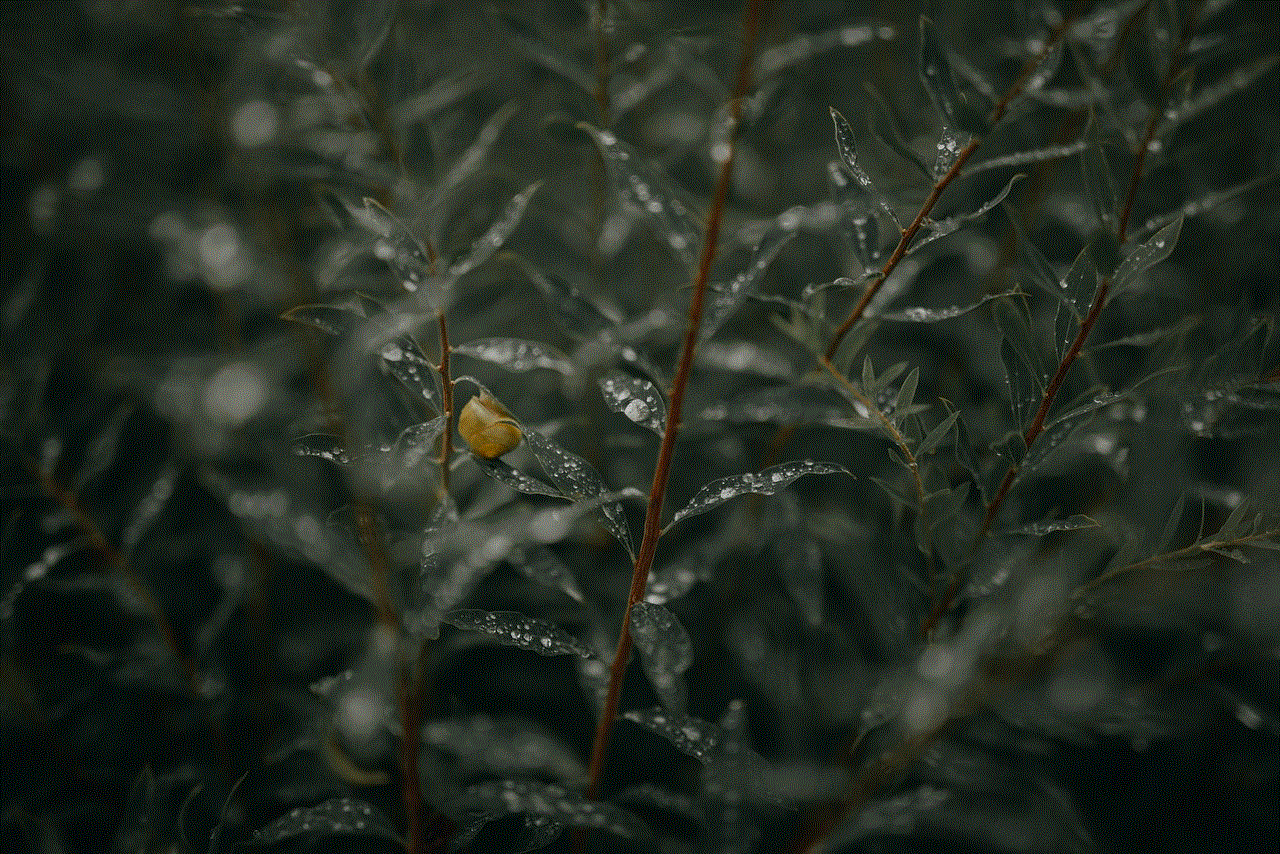
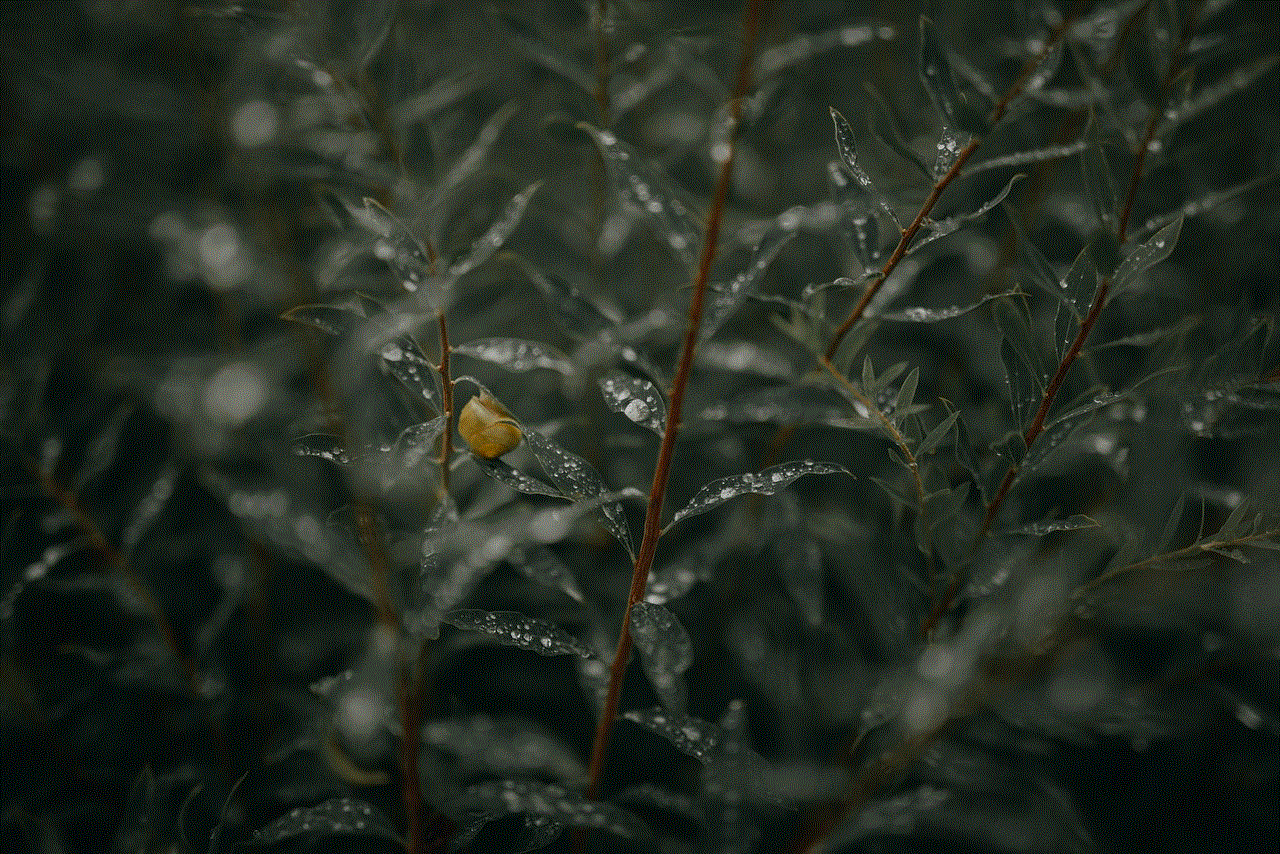
Next, you need to make sure your Kindle Fire’s display settings are set correctly. To do this, go to Settings > Display & Sounds > Display Mirroring. Make sure the toggle is switched on, and your TV should appear under “Display Mirroring Devices.” Tap on your TV’s name, and your Kindle Fire’s screen should appear on your TV.
Step 5: Enjoy your content on the big screen
That’s it! Your Kindle Fire should now be connected to your TV, and you can enjoy your content on a larger screen. Depending on your TV’s capabilities, you may also be able to control your Kindle Fire using your TV’s remote.
While connecting your Kindle Fire to your TV is a relatively straightforward process, there may be some troubleshooting involved if you encounter any issues. Here are a few common problems and their solutions:
1. No sound or poor picture quality
If you’re experiencing no sound or poor picture quality, it could be due to a faulty HDMI cable. Try using a different HDMI cable to see if the issue is resolved. If not, check your TV’s settings to make sure the HDMI audio output is enabled.
2. Kindle Fire not recognized by TV
If your Kindle Fire is not being recognized by your TV, try restarting both devices and reconnecting them. If that doesn’t work, check your TV’s settings to make sure the HDMI input is enabled.
3. Kindle Fire screen is cropped on TV
If the display on your TV is cropped, meaning that some parts of the screen are cut off, adjust the display settings on your Kindle Fire. Go to Settings > Display & Sounds > Display > Display Size and adjust it accordingly.
4. Audio and video are out of sync
If you’re experiencing audio and video out of sync, try restarting both devices and reconnecting them. If that doesn’t work, try changing the audio output settings on your TV.
5. Unable to stream content from certain apps
If you’re unable to stream content from certain apps, it could be due to compatibility issues. Some apps may not support screen mirroring , and therefore, you won’t be able to stream content from them on your TV.
In conclusion, connecting your Kindle Fire to your TV is a simple and cost-effective way to enhance your viewing experience. It allows for a larger display, easier sharing, and can even save you money. While there may be some troubleshooting involved, the benefits outweigh any potential issues. So next time you want to watch your favorite movie or share photos with friends, remember that you can easily hook up your Kindle Fire to your TV for a better experience.
can you tell if someone is chatting on messenger
In today’s digital world, communication has become easier and more convenient than ever before. With the rise of social media platforms, people can connect with others from all around the world in a matter of seconds. One of the most popular messaging platforms is Facebook Messenger, which allows users to chat with their friends and family in real-time. But have you ever wondered if you can tell if someone is chatting on Messenger? In this article, we will explore the various ways to know if someone is chatting on Messenger and the implications of this knowledge.
First and foremost, it is essential to understand how Messenger works. When a user sends a message on Messenger, it appears in the chat window of the recipient. The recipient can then choose to reply or ignore the message. If the recipient is currently using Messenger, they will receive a notification about the new message. However, if the recipient is not actively using Messenger at the moment, they will receive a notification when they open the app or log in to their account. This means that if someone is chatting on Messenger, they will receive notifications for each new message.
One way to know if someone is chatting on Messenger is by checking their online status. When a user is actively using Messenger, a green dot appears next to their name, indicating that they are online. This means that they are currently using the app and may be chatting with someone. However, this method is not entirely foolproof as one can appear online even if they are not actively chatting. For instance, if they left the app open in the background or if they have the app set to appear online all the time.
Another way to determine if someone is chatting on Messenger is by observing their activity status. This feature allows users to see when their friends were last active on Messenger. If someone is actively chatting, their last active time will be a few minutes ago. However, if their last active time is hours ago, it is safe to assume that they are not currently using Messenger. Again, this method is not entirely reliable as users can choose to turn off their activity status or hide their online status, making it appear as if they are not using the app even when they are.
Moreover, you can tell if someone is chatting on Messenger by looking at their profile picture. When someone is chatting with a specific person, their profile picture will appear in the chat window. If the person you are interested in has their profile picture in the chat window, it is a strong indication that they are currently chatting with someone. However, if their profile picture is not visible, it could mean that they are not actively chatting on Messenger at the moment.
Apart from these methods, there are a few other ways to know if someone is chatting on Messenger. One way is by looking at the timestamps of their messages. If someone is actively chatting, you will notice a consistent flow of messages with short gaps in between. On the other hand, if someone is not actively chatting, you will see longer gaps between their messages as they may be multitasking or not using the app at all.
Another way to tell if someone is chatting on Messenger is by checking their typing indicator. When a person is typing a new message, a small ellipsis appears in the chat window. This means that they are actively typing a response to a message. If you see this indicator, it is a clear sign that the person is currently using Messenger and chatting with someone.
However, it is essential to note that these methods of determining if someone is chatting on Messenger are not always accurate. People can choose to appear offline or hide their activity status, making it difficult to know if they are actively using the app. Additionally, people may also use other messaging platforms or communicate through different means, such as text messaging or phone calls, making it impossible to know if they are chatting on Messenger.
Now that we have explored the various ways to know if someone is chatting on Messenger let’s discuss the implications of this knowledge. Some people may want to know if their significant other is chatting with someone else on Messenger, which can lead to trust issues and conflicts in the relationship. Similarly, parents may want to keep an eye on their children’s online activities and know if they are using Messenger to talk to strangers or engage in inappropriate conversations.
On the flip side, knowing if someone is chatting on Messenger can also be a privacy concern. Some people may not want others to know when they are using the app or who they are chatting with, and these methods can invade their privacy. Additionally, if someone is trying to reach out to a friend or family member who is not currently using Messenger, they may assume that the person is actively chatting and may feel ignored or neglected.
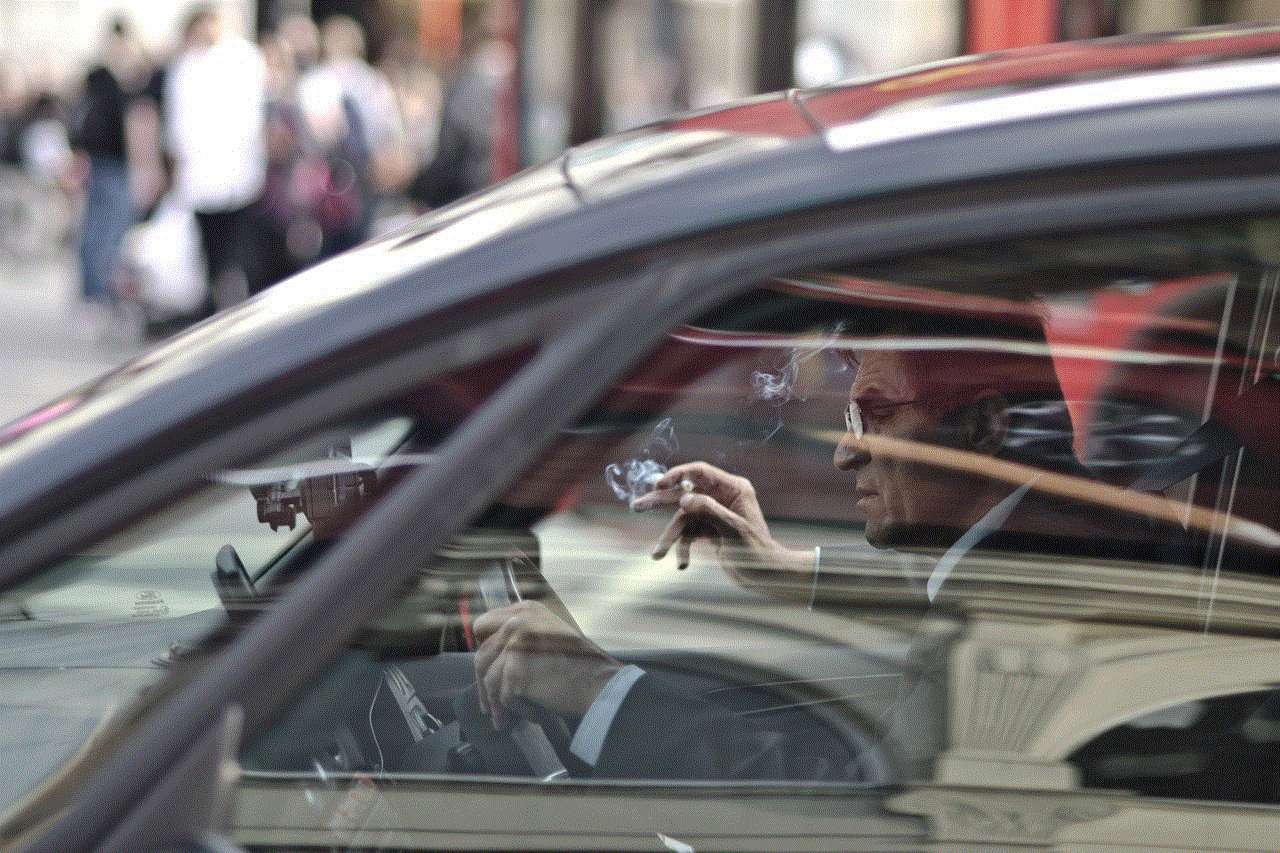
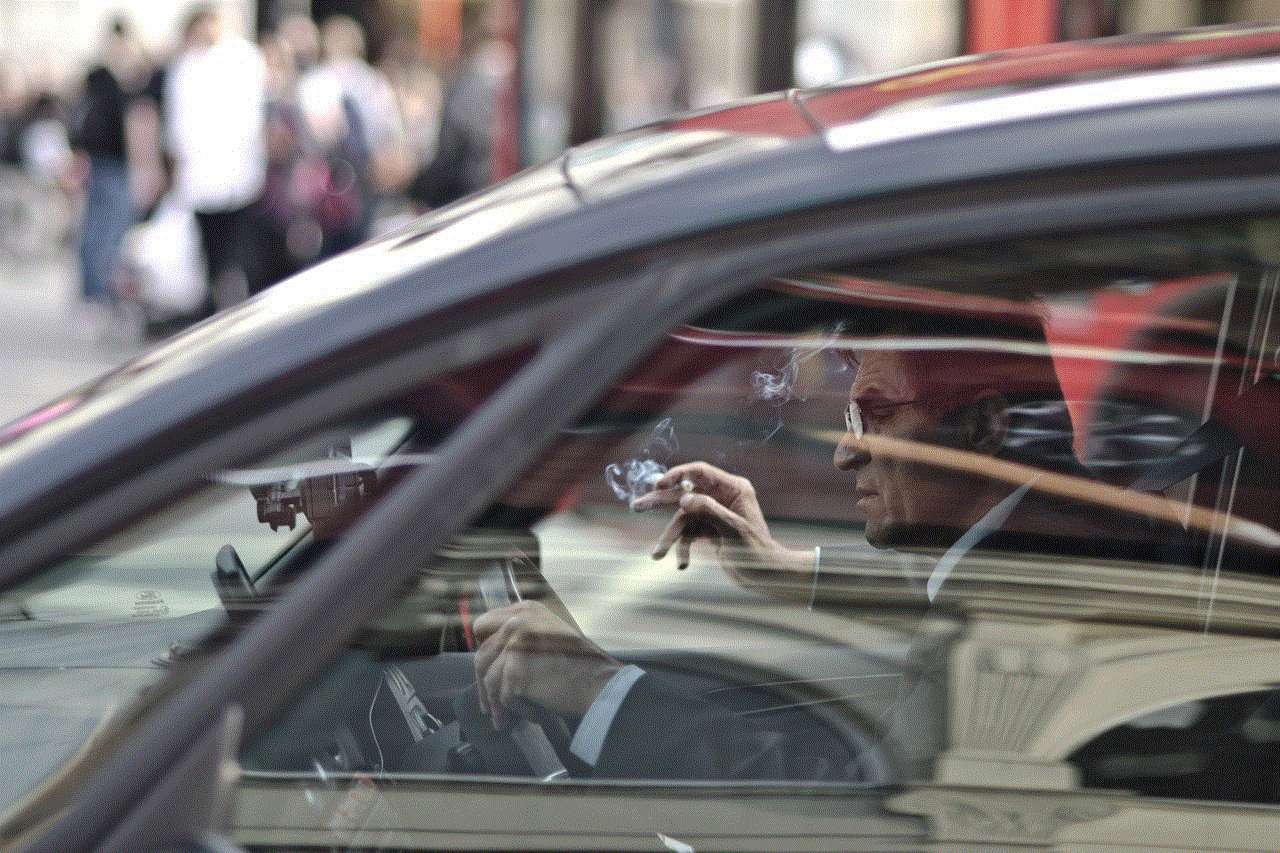
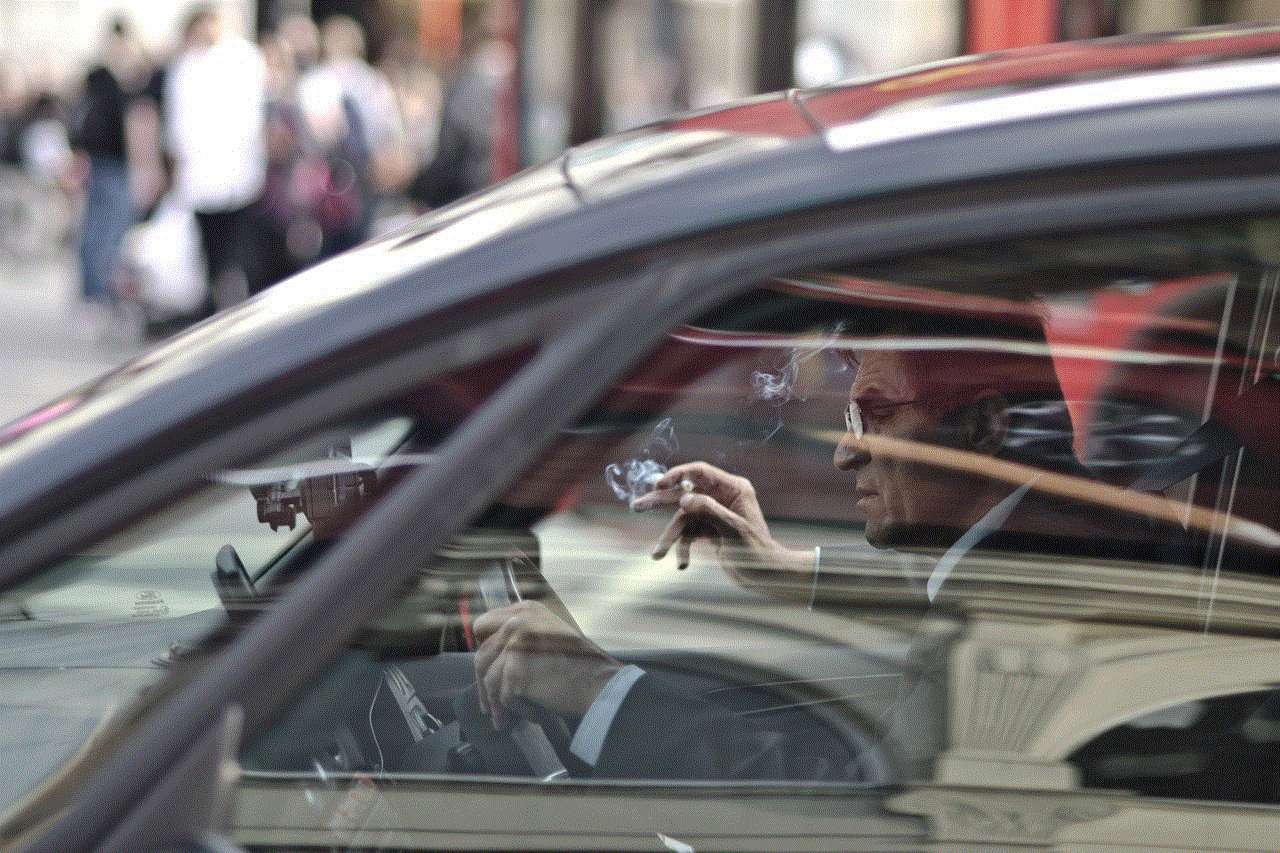
In conclusion, while there are ways to determine if someone is chatting on Messenger, they are not always accurate, and there can be implications of knowing this information. It is essential to respect people’s privacy and not jump to conclusions based on their online activities. Instead, have open and honest communication with your loved ones, and if you suspect any wrongdoing, address it in a respectful manner. After all, the purpose of Messenger is to connect people and not create mistrust and conflicts.
