refund from apple store
Apple is known for its high-quality products, innovative technology, and exceptional customer service. However, there may come a time when a customer needs to request a refund from the Apple Store. Whether it’s a faulty product, accidental purchase, or change of mind, Apple has a well-defined refund policy in place to ensure customer satisfaction. In this article, we will delve into the process of requesting a refund from the Apple Store, what items are eligible for refunds, and some tips to make the process smoother.
Understanding Apple’s Refund Policy
Before diving into the refund process, it’s essential to understand Apple’s refund policy. According to their website, Apple offers a 14-day return period for most products purchased directly from Apple, either online or in-store. This means a customer has 14 days from the date of purchase to return the product for a full refund. However, some products have different return policies, which we will discuss later in this article.
Apple’s return policy also states that the product must be in its original packaging and in new condition, with all the accessories, manuals, and warranty information included. If the product is not in its original condition, Apple may refuse the return or charge a restocking fee. It’s also important to note that Apple does not offer refunds for opened software, electronic software downloads, and gift cards.
Requesting a Refund from the Apple Store
If you have purchased a product from the Apple Store and would like to request a refund, the first step is to contact Apple Support. You can do this by visiting their website or calling their toll-free number. It’s important to have your order number and the reason for the return ready when contacting support to ensure a smoother process.
If you have purchased an item from the Apple Store online, you can also initiate a return by logging into your account and selecting the product you would like to return. Once the return is initiated, you can print out a prepaid shipping label and send the product back to Apple. However, if you have purchased the product from an Apple Store, you will need to return it in person. It’s recommended to call ahead to the store to confirm the return process and ensure the store has the product in stock.
Eligible and Ineligible Items for Refunds
As mentioned earlier, Apple has different return policies for different products. Let’s take a closer look at which items are eligible for refunds and which are not.
Eligible items for refunds include most Apple-branded products, such as iPhone, iPad, Mac, Apple Watch, and iPod Touch. These products must be in their original condition and returned within 14 days of purchase. Apple also offers a 14-day return period for Apple accessories, such as AirPods, chargers, and cases. However, Apple does not offer refunds for opened software, electronic software downloads, and gift cards.
Ineligible items for refunds include items purchased from third-party retailers, such as Best Buy or Target. These items must be returned to the original retailer, following their return policy. Additionally, products that have been engraved or customized are not eligible for refunds, unless they are faulty or damaged upon arrival.
Tips for a Smooth Refund Process
Returning a product for a refund can be a hassle, but with these tips, you can ensure a smoother process.
1. Keep the Packaging and Accessories Intact
As per Apple’s refund policy, the product must be in its original packaging and in new condition, with all the accessories, manuals, and warranty information included. Therefore, it’s essential to keep the packaging and accessories intact until you are sure you want to keep the product.
2. Return the Product within the Stipulated Timeframe
Apple offers a 14-day return period for most products, and it’s crucial to return the product within this timeframe. If you miss the deadline, Apple may refuse the return or charge a restocking fee.
3. Understand What Items are Eligible for Refunds
It’s important to understand which items are eligible for refunds and which are not. This will save you time and effort, as well as prevent any disappointment if the product you want to return is not eligible for a refund.
4. Contact Apple Support for Assistance
If you have any questions or concerns about the refund process, don’t hesitate to contact Apple Support. They are available 24/7 to assist with any queries and provide guidance on the return process.
5. Be Patient
Returning a product for a refund may take some time, so it’s important to be patient. Apple will process the return and issue the refund as soon as possible, but it may take a few days to reflect in your account.
6. Keep the Receipt or Order Number
It’s crucial to keep the receipt or order number when making a return. This will make the process smoother and help Apple locate your purchase quickly.
7. Understand Third-Party Return Policies
If you have purchased the product from a third-party retailer, make sure to understand their return policy. Apple will not accept returns for products purchased from third-party retailers, and you will need to follow their return process.
8. Be Honest About the Reason for Return
It’s important to be honest about the reason for the return. If the product is faulty or damaged, be sure to mention it to Apple Support. This will ensure a smoother return process and may also help Apple identify and fix any issues with their products.
9. Return the Product in its Original Condition
To be eligible for a refund, the product must be in its original condition. This means it should not be damaged or have any changes made to it. If the product is not in its original condition, Apple may refuse the return or charge a restocking fee.
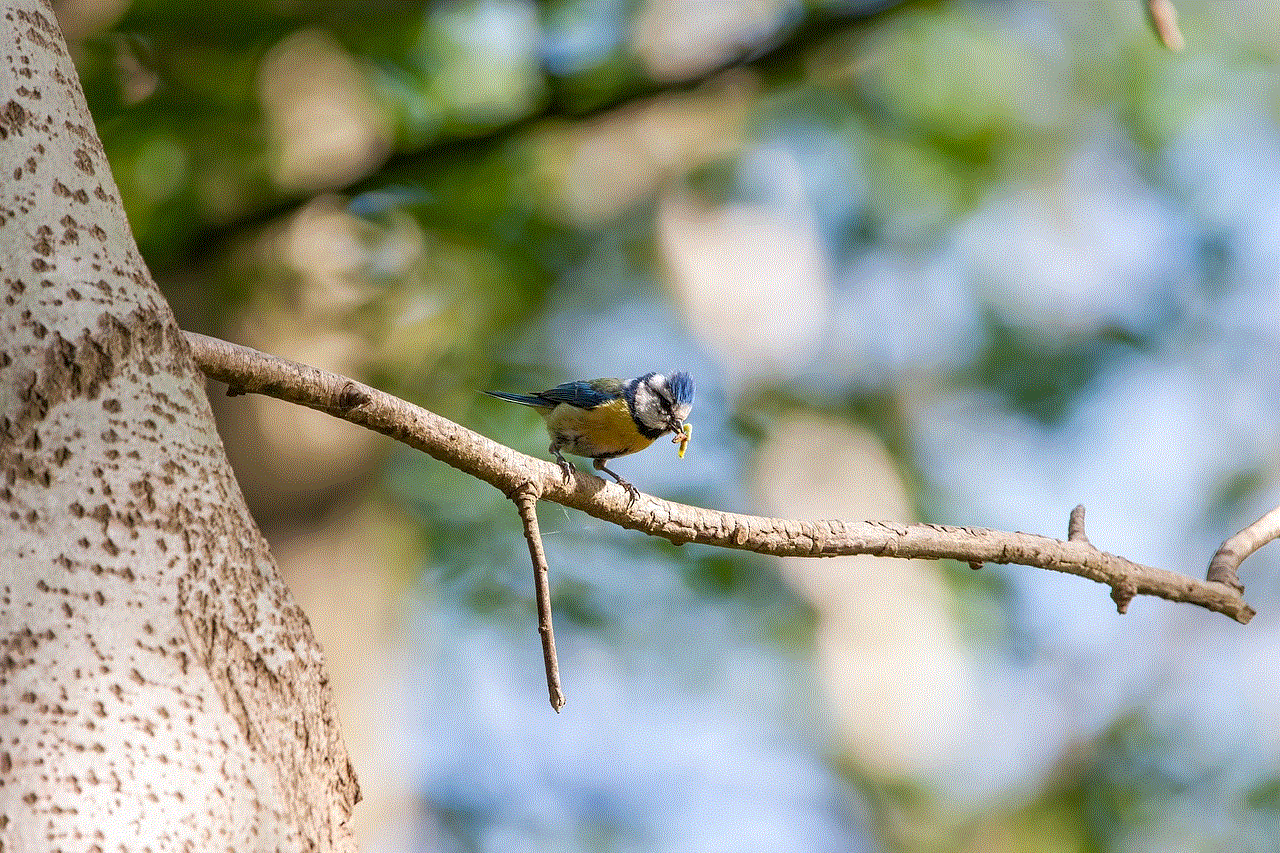
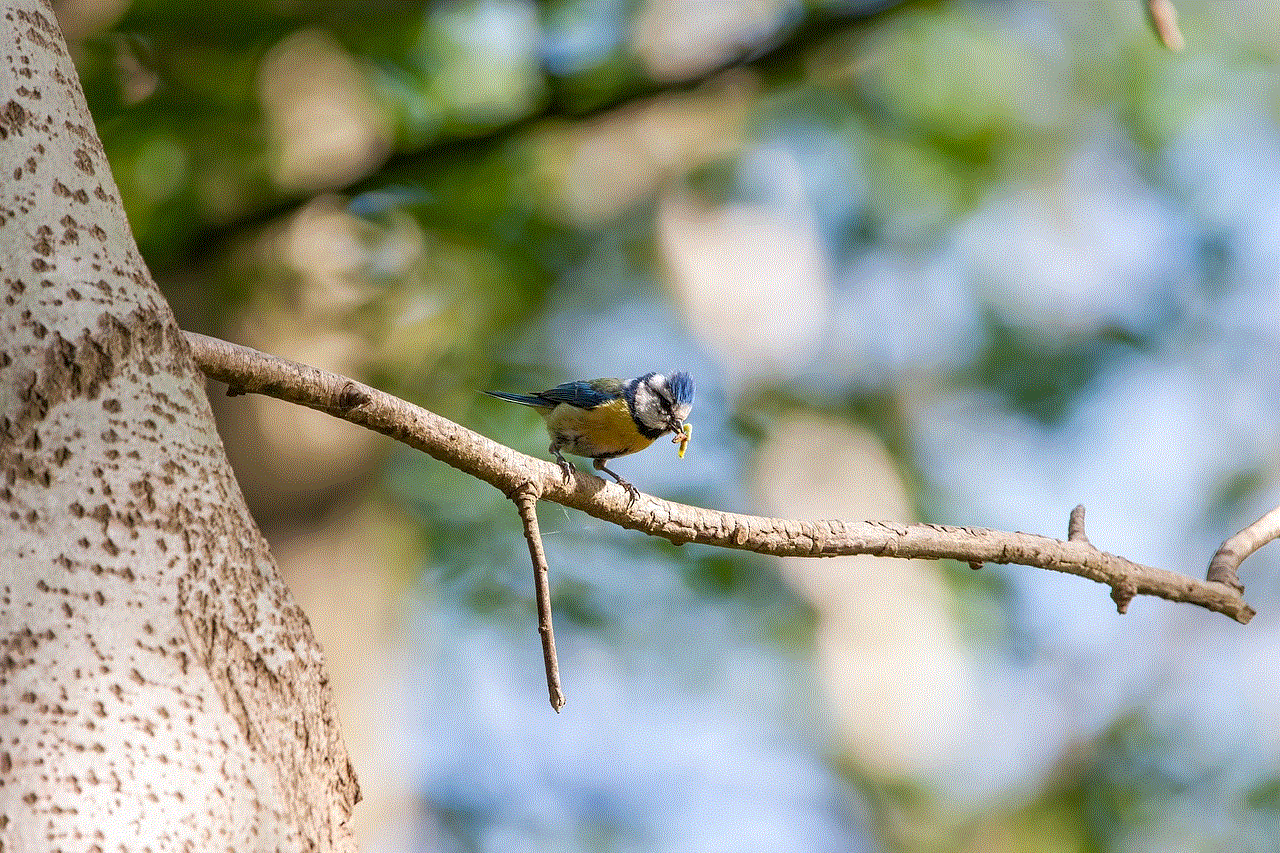
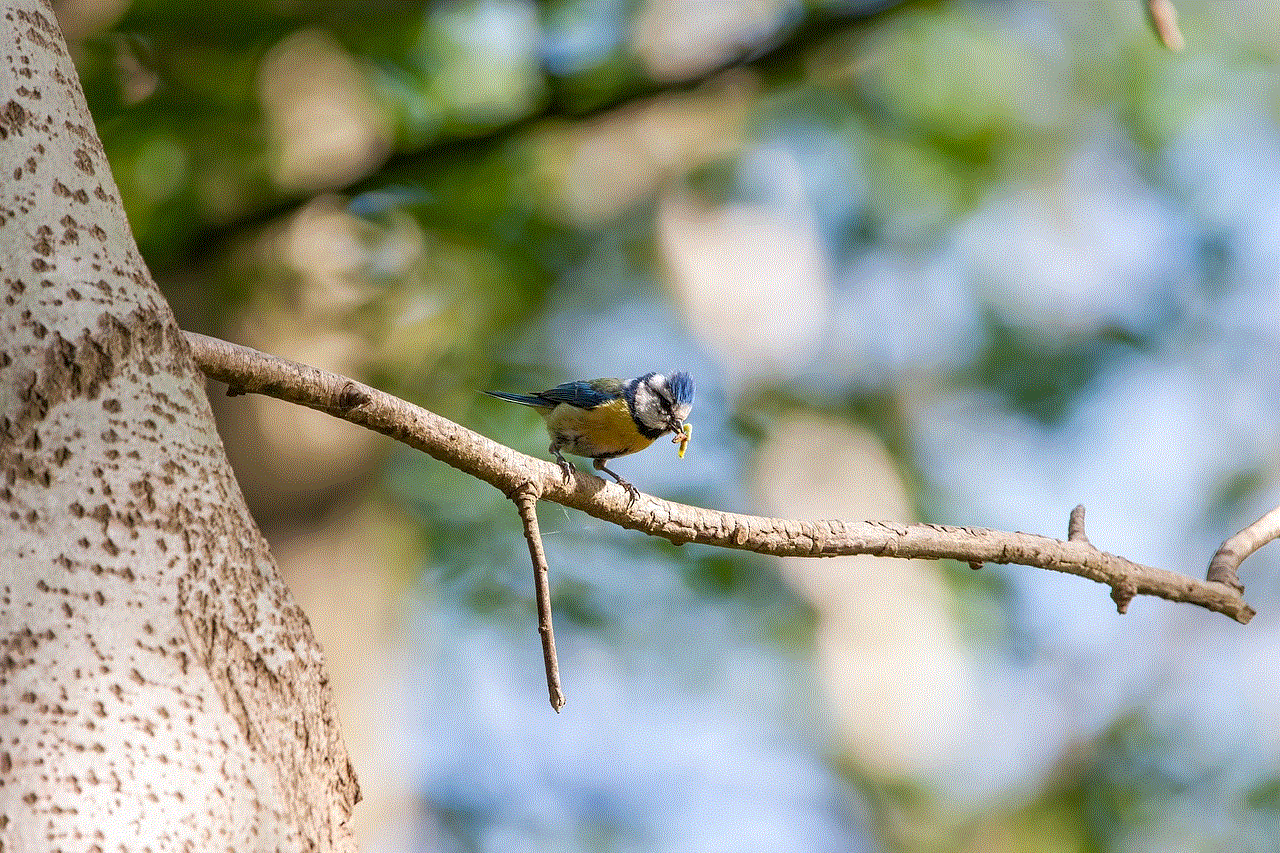
10. Keep Track of the Return
It’s essential to keep track of the return process to ensure the product reaches Apple successfully. If you are returning the product via mail, make sure to track the package to ensure it is delivered to Apple. If you are returning the product in person, get a receipt or confirmation from the store.
Conclusion
Apple’s refund policy is designed to ensure customer satisfaction and make the return process as smooth as possible. If you have purchased a product from the Apple Store and need to request a refund, make sure to follow the steps outlined in this article. With a better understanding of Apple’s refund policy and some tips to make the process smoother, you can return a product with ease and get a refund from the Apple Store.
scan qr code on chromebook
QR codes, or Quick Response codes, have become increasingly popular over the past decade. These square-shaped codes, made up of black and white patterns, can be scanned by a smartphone or other device to reveal information, such as a website URL, contact information, or product details. They were originally created in Japan in 1994 by a Toyota subsidiary, but have since become a global phenomenon. With the rise of technology, QR codes are now being used in a variety of industries and settings, including on Chromebooks.
Chromebooks, produced by Google, are laptops that run on the Chrome operating system. They are known for their simplicity, affordability, and ease of use. Many people use Chromebooks for work, school, or personal use because of their convenience and functionality. However, some users may not realize that Chromebooks can also be used to scan QR codes. In this article, we will explore the process of scanning QR codes on Chromebooks and the potential benefits of this feature.
To begin with, let us first understand the basics of QR codes and how they work. A QR code is made up of square modules arranged in a pattern. These modules can be read by a QR code reader, which uses the camera on a device to scan and interpret the code. When a QR code is scanned, the information embedded in the code is revealed, whether it is a website, text, or contact details.
Now, how can you scan QR codes on a Chromebook? The process is actually quite simple. First, you need to have a QR code reader installed on your Chromebook. This can be done by downloading a QR code reader app from the Chrome Web Store. Once you have a reader installed, you can open it and use your Chromebook’s camera to scan the QR code. Some Chromebooks also have a built-in QR code scanner, making the process even easier.
One of the main benefits of scanning QR codes on a Chromebook is convenience. With the rise of digital information, QR codes have become a popular way to quickly access websites, download apps, or share information. Instead of typing in a long URL or manually inputting contact information, users can simply scan a QR code and be directed to the desired destination. This is especially useful on a Chromebook, which may not have a physical keyboard or a touch screen, making it more time-consuming to enter information manually.
Another advantage of scanning QR codes on a Chromebook is security. QR codes can be used as a secure way to transfer sensitive information, such as login credentials or payment details. By scanning a QR code, users can avoid the risk of their information being intercepted or stolen. This is particularly important for those who use their Chromebook for online banking or other transactions.
In addition to convenience and security, scanning QR codes on a Chromebook can also enhance productivity. Many businesses and organizations use QR codes to streamline processes and improve efficiency. For example, in a classroom setting, a teacher can use QR codes to share study materials or resources with students. In a retail store, employees can use QR codes to quickly access product information or process transactions. By utilizing QR codes on a Chromebook, users can save time and complete tasks more efficiently.
Moreover, scanning QR codes on a Chromebook can also open up new opportunities for learning and exploration. Many museums, galleries, and tourist attractions use QR codes to provide additional information about exhibits or locations. By scanning these codes on a Chromebook, users can access a wealth of knowledge and enhance their overall experience. Similarly, QR codes can be used in education to provide interactive learning experiences for students. By scanning QR codes on their Chromebooks, students can access additional resources, videos, or quizzes related to their lessons.
In recent years, QR codes have also been utilized in the healthcare industry. For instance, doctors and nurses can use QR codes to quickly access patient records, reducing the risk of errors and improving patient care. On a Chromebook, healthcare professionals can easily scan QR codes to access medical information, making the process more efficient and secure.
Aside from the practical benefits, scanning QR codes on a Chromebook can also be fun and entertaining. Many companies and marketers use QR codes as a way to engage their target audience and encourage interaction. For example, a restaurant may have a QR code on their menu that leads to a video showcasing their dishes. A retail store may have QR codes that offer special discounts or promotions. By scanning these codes on their Chromebooks, users can have a more interactive and enjoyable experience.
In conclusion, scanning QR codes on a Chromebook offers numerous benefits, including convenience, security, productivity, learning opportunities, and entertainment. With the increasing use of QR codes in various industries, having the ability to scan them on a Chromebook can greatly enhance the user experience. Whether you use your Chromebook for work, school, or personal use, downloading a QR code reader and utilizing this feature can make your tasks easier and more efficient. So next time you come across a QR code, don’t hesitate to scan it on your Chromebook and see where it takes you.
location changer for pc



In today’s world, the ability to change your location on a PC has become increasingly important. Whether you are traveling for work, accessing geo-blocked content, or simply looking to protect your privacy, having a location changer for your PC can be a valuable tool. In this article, we will explore the concept of a location changer for PC and discuss its benefits, features, and how you can use it to improve your online experience.
What is a Location Changer for PC?
A location changer for PC is a software or service that allows you to change your virtual location on your computer . This means that you can appear as if you are accessing the internet from a different country or region, even if you are physically located somewhere else. This is achieved by rerouting your internet traffic through a server located in the country or region of your choice.
The most common use for a location changer for PC is to bypass geo-restrictions. Many websites and streaming services are only available in certain countries or regions, and a location changer can help you access them from anywhere in the world. For example, if you are traveling to a country where certain websites are blocked, you can use a location changer to access them as if you were still in your home country.
Benefits of Using a Location Changer for PC
There are many benefits to using a location changer for your PC. One of the main advantages is the ability to access geo-blocked content. This means you can access websites, streaming services, and online content that would otherwise be unavailable in your current location. This can be especially useful for travelers, expats, or anyone who wants to access their favorite websites and services from anywhere in the world.
Another benefit of using a location changer for PC is the added layer of online security and privacy. By changing your virtual location, you can mask your real IP address and make it more difficult for hackers, trackers, and other malicious entities to track your online activities. This is especially important when using public Wi-Fi networks, as they are often less secure and more vulnerable to attacks.
In addition, a location changer for PC can also help you save money. Many online services, such as airline tickets, hotel bookings, and online shopping, offer different prices depending on your location. By changing your virtual location, you can compare prices from different regions and find the best deals available. This is especially useful for frequent travelers or those who shop online regularly.
Features to Look for in a Location Changer for PC
When choosing a location changer for your PC, there are a few key features you should look for. The first is the number of servers and server locations available. The more servers a service has, the more options you have when it comes to changing your virtual location. Additionally, having servers in different countries and regions can help you access geo-blocked content from a variety of locations.
Another important feature to consider is the speed and performance of the location changer. Since your internet traffic will be rerouted through a server, it is essential that the service you choose does not slow down your internet connection. Look for a location changer that offers fast and reliable speeds, so you can browse and stream without any interruptions.
Security is another crucial aspect to consider. Make sure the location changer you choose offers strong encryption and has a strict no-logs policy. This means that your online activities will remain private and not be recorded by the service. Additionally, some location changers offer additional security features, such as ad-blocking and malware protection, which can further enhance your online security.
How to Use a Location Changer for PC
Using a location changer for PC is fairly straightforward. Once you have chosen a service and subscribed to it, you will need to download and install the software on your computer . Most location changers offer apps for Windows, Mac, and other operating systems. After installation, you can choose your desired server location and connect to it.
Once connected, your virtual location will change, and you will be able to access geo-blocked content or browse the internet with added privacy and security. You can also switch between different server locations as needed, depending on your online activities. When you are finished using the location changer, simply disconnect from the server, and your internet connection will revert to your actual location.
In Conclusion



A location changer for PC is a powerful tool that allows you to change your virtual location and access geo-blocked content, enhance your online security, and save money. With the increasing importance of online privacy and the rise of geo-restricted content, having a location changer for your PC is becoming essential. By understanding its benefits and features, you can choose the right location changer for your needs and enjoy a more unrestricted and secure online experience.
