uninstall program on windows 8
Uninstalling programs on Windows 8 can be a simple and straightforward process. Whether you want to remove a program because you no longer need it, it is causing issues on your computer , or you simply want to free up some space, Windows 8 provides several options to effectively uninstall programs. In this article, we will guide you through the step-by-step process of uninstalling programs on Windows 8, along with some additional tips and tricks to ensure a smooth uninstallation experience.
1. Using the Control Panel:
The Control Panel is the traditional method of uninstalling programs on Windows, and it is still available in Windows 8. To access it, go to the Start menu and search for “Control Panel.” Once you open the Control Panel, you will find an option called “Uninstall a program” under the “Programs” category. Click on it to open the list of installed programs.
2. Sorting and filtering the program list:
The program list can be overwhelming if you have many installed programs. To make it easier to find the program you want to uninstall, you can sort the list alphabetically by clicking on the “Name” column header. Additionally, you can filter the list by selecting a specific category from the drop-down menu at the top.
3. Uninstalling a program:
Once you find the program you wish to uninstall, right-click on it and select “Uninstall” from the context menu. Windows will then prompt you to confirm the uninstallation. Click “Yes” to proceed. Depending on the program, you may also be asked to provide administrator permission for the uninstallation process.
4. Using the Start Screen:
Windows 8 introduced a new feature called the Start Screen, which displays tiles for installed programs. You can also uninstall programs directly from the Start Screen. Simply right-click on the program you want to remove and select “Uninstall” from the menu that appears at the bottom of the screen.
5. Removing Windows Store apps:
Windows 8 integrates the Windows Store, which allows you to install and uninstall apps similar to mobile devices. To uninstall a Windows Store app, go to the Start Screen, right-click on the app’s tile, and select “Uninstall” from the bottom menu. Alternatively, you can also right-click on the app’s tile and choose “Uninstall” from the app bar that appears on the top.
6. Using third-party uninstaller tools:
While Windows provides built-in methods to uninstall programs, you may encounter situations where a program leaves behind traces or is difficult to uninstall completely. In such cases, you can use third-party uninstaller tools like Revo Uninstaller, IObit Uninstaller, or GeekUninstaller. These tools offer advanced features to thoroughly remove programs and clean up any leftover files or registry entries.
7. Uninstalling Windows updates:
In some cases, you may want to uninstall a Windows update if it causes compatibility issues or introduces problems on your computer . To uninstall a Windows update on Windows 8, go to the Control Panel and select “Programs and Features.” From there, click on “View installed updates” on the left side of the window. Locate the update you want to remove, right-click on it, and select “Uninstall.”
8. Managing Windows features:
Windows 8 allows you to enable or disable various Windows features based on your preferences and needs. To access this feature, open the Control Panel and select “Programs and Features.” On the left side of the window, click on “Turn Windows features on or off.” A new window will appear, displaying a list of available features. To uninstall a feature, uncheck the box next to it and click “OK.”
9. Uninstalling pre-installed software:
Many Windows 8 computers come with pre-installed software that you may not need or want. While some of these programs can be uninstalled using the traditional methods mentioned earlier, others may require additional steps. To remove pre-installed software, go to the Control Panel and select “Programs and Features.” Look for the program you want to uninstall, right-click on it, and select “Uninstall.” If the option is not available, you may need to consult the manufacturer’s documentation or website for specific instructions.
10. Reinstalling or repairing programs:
If you encounter issues with a program, you may consider reinstalling or repairing it instead of uninstalling it completely. Many programs offer a repair option during the uninstallation process, which can fix common issues without losing any data or settings. If repair is not an option, you can uninstall the program and then reinstall it from the original installation media or download it from the official website.
In conclusion, uninstalling programs on Windows 8 is a relatively simple process that can be done using the Control Panel, Start Screen, or Windows Store. Additionally, third-party uninstaller tools can be used for more thorough removals. It is also possible to uninstall Windows updates, manage Windows features, and remove pre-installed software. By following these steps, you can keep your computer clean and optimized, ensuring a smooth user experience on Windows 8.
online dating sites for kids
Online dating has become a popular way for adults to connect and find potential romantic partners, but what about kids? Is it safe for children to use online dating sites? With the rise of social media and technology, it’s not surprising that kids may be curious about online dating. However, as parents and guardians, it’s important to understand the potential risks and benefits of kids using online dating sites.
First and foremost, it’s crucial to acknowledge that online dating sites are primarily designed for adults. Most dating sites have an age restriction of 18 or 21 years old, and for good reason. These sites can expose users to mature content and interactions that may not be suitable for children. While some sites may have a separate section for teenagers, it’s still important to monitor your child’s activity and ensure their safety.
One of the biggest concerns with online dating sites for kids is the potential for predators or scammers to target vulnerable children. These sites often require personal information such as name, age, and location, which can put kids at risk. It’s essential to educate your child about the dangers of sharing personal information online and to monitor their activity on dating sites closely.
Furthermore, many online dating sites for kids may not have strict verification processes, making it easy for adults to pose as teenagers and target unsuspecting children. It’s essential to research the site’s safety measures and look for reviews from other parents before allowing your child to use it.
On the other hand, online dating sites for kids can have some benefits. For children who may struggle with social skills or have difficulty making friends in-person, these sites can provide a safe and comfortable way to connect with others. It can also be an opportunity for kids to learn about healthy relationships, communication, and boundaries in a controlled environment.
Moreover, some dating sites for kids offer features such as forums or support groups, where children can discuss topics related to dating and relationships. These platforms can be beneficial for kids who may have questions or concerns but are too afraid to ask their parents or peers.
However, it’s crucial to note that these discussions should always be monitored, and children should be reminded of the importance of online safety. It’s also essential to have open and honest communication with your child about online dating and to set boundaries and rules for their usage.
When it comes to choosing a dating site for your child, it’s essential to do thorough research and find a reputable and safe platform. Look for sites that have strict age verification processes, clear safety guidelines, and a reporting system for inappropriate or harmful behavior.
Additionally, consider looking for dating sites that cater specifically to kids and teenagers rather than general adult dating sites. These sites may have more age-appropriate content and stricter safety measures in place.



It’s also crucial to talk to your child about their expectations and intentions when using online dating sites. Remind them that while online relationships can be exciting and fun, they should never agree to meet someone in person without your permission and supervision. It’s also essential to discuss the importance of consent and boundaries in any type of relationship, online or offline.
As a parent or guardian, it’s your responsibility to monitor your child’s online activity and ensure their safety. It’s recommended to have open and honest communication about online dating and to regularly check in with your child about their experiences on dating sites.
In addition to monitoring your child’s activity, it’s crucial to educate them about the signs of potential danger or red flags in online interactions. Teach them to trust their instincts and to immediately report any concerning behavior to you or the site’s moderators.
In conclusion, online dating sites for kids can have both potential risks and benefits. As a parent or guardian, it’s essential to weigh these factors and make an informed decision about whether or not to allow your child to use these sites. Remember to always prioritize safety and open communication with your child when it comes to their online activities.
ipod small with screen
When it comes to portable music players, the iPod has been a household name for over a decade. From the iconic click wheel to the sleek touchscreen interface, the iPod has undergone several changes and updates over the years. One of the most notable and highly anticipated versions is the iPod small with screen. This compact device promises to deliver all the features and functionality of a standard iPod, but in a smaller and more convenient package. In this article, we will take a closer look at the iPod small with screen and explore its features, benefits, and potential drawbacks.
The iPod small with screen is essentially a scaled-down version of its predecessors, the iPod classic and iPod touch. It boasts a smaller screen, measuring around 2 inches, compared to the standard 3.5-inch screen found on the classic and touch models. This reduction in screen size makes the device significantly smaller and more compact, making it perfect for those who are always on the go.
Despite its smaller size, the iPod small with screen still packs a punch in terms of features and functionality. It comes equipped with a multi-touch interface, allowing users to navigate through their music, videos, and photos with ease. The touch screen is also highly responsive, ensuring a seamless and enjoyable user experience. Additionally, the device supports a wide range of audio and video formats, making it a versatile choice for music and video enthusiasts.
One of the main selling points of the iPod small with screen is its portability. With a smaller and more lightweight design, it can easily fit into a pocket, purse, or backpack, making it perfect for those who travel frequently or enjoy outdoor activities. Its compact size also means that it is less cumbersome to carry around, making it a popular choice among fitness enthusiasts who enjoy listening to music while working out.
Another notable feature of the iPod small with screen is its long battery life. Despite its small size, it boasts an impressive battery life of up to 30 hours for audio playback and up to 7 hours for video playback. This means that users can enjoy their favorite music and videos without having to worry about constantly charging the device. Its long battery life also makes it a great choice for long trips or flights.
The iPod small with screen also offers a variety of storage options, ranging from 2GB to 16GB. This allows users to store a large number of songs, videos, and photos without having to constantly delete and make room for new content. The device also comes with a USB cable, making it easy to transfer files from a computer or other devices.
In terms of design, the iPod small with screen maintains the signature sleek and minimalist look that the iPod is known for. It is available in a variety of colors, including silver, space gray, gold, blue, pink, and red, allowing users to choose a color that best suits their personal style. Its small size and lightweight design also make it comfortable to hold and use for extended periods.
While the iPod small with screen has many positive features, it does have some potential drawbacks. One of the main concerns is its storage capacity. With the rise of streaming services and cloud storage, many users may find the storage options of the device to be limited. Additionally, the smaller screen size may also be a downside for some users who prefer a larger display for watching videos or browsing through photos.
Another potential drawback is the absence of internet connectivity. Unlike the iPod touch, the iPod small with screen does not have Wi-Fi capabilities, meaning users cannot access the internet or download apps. This may be a deal-breaker for those who enjoy streaming music or using music apps.
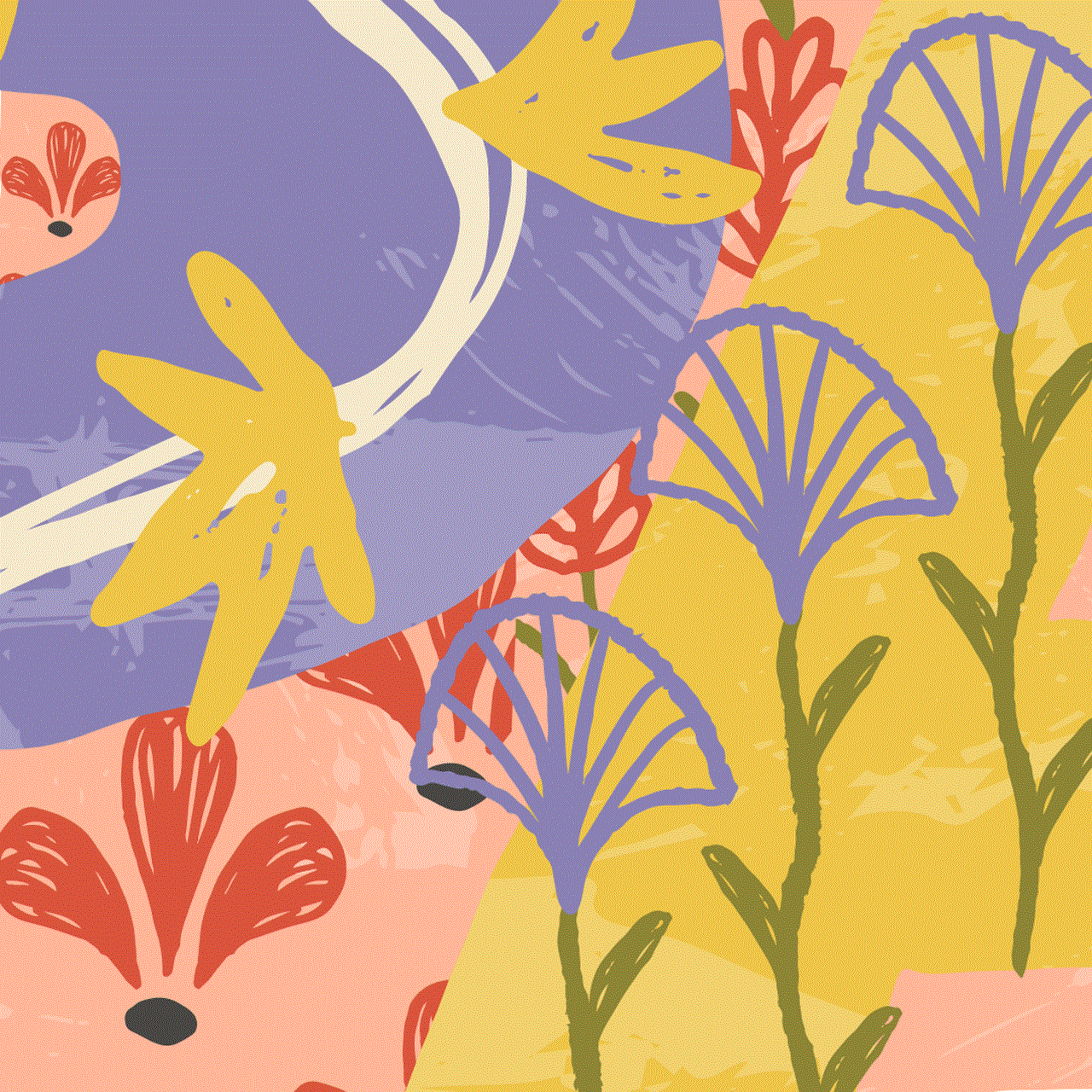
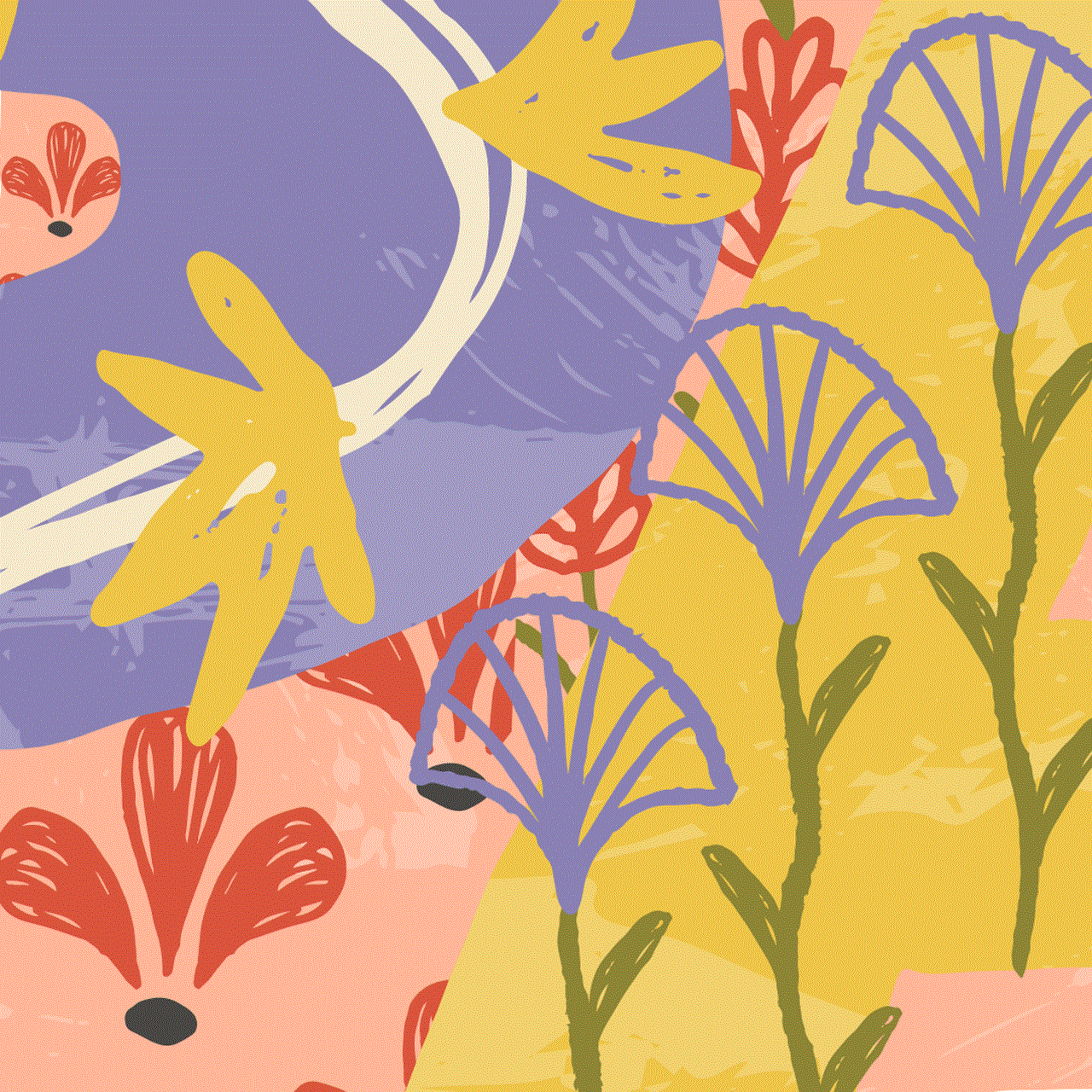
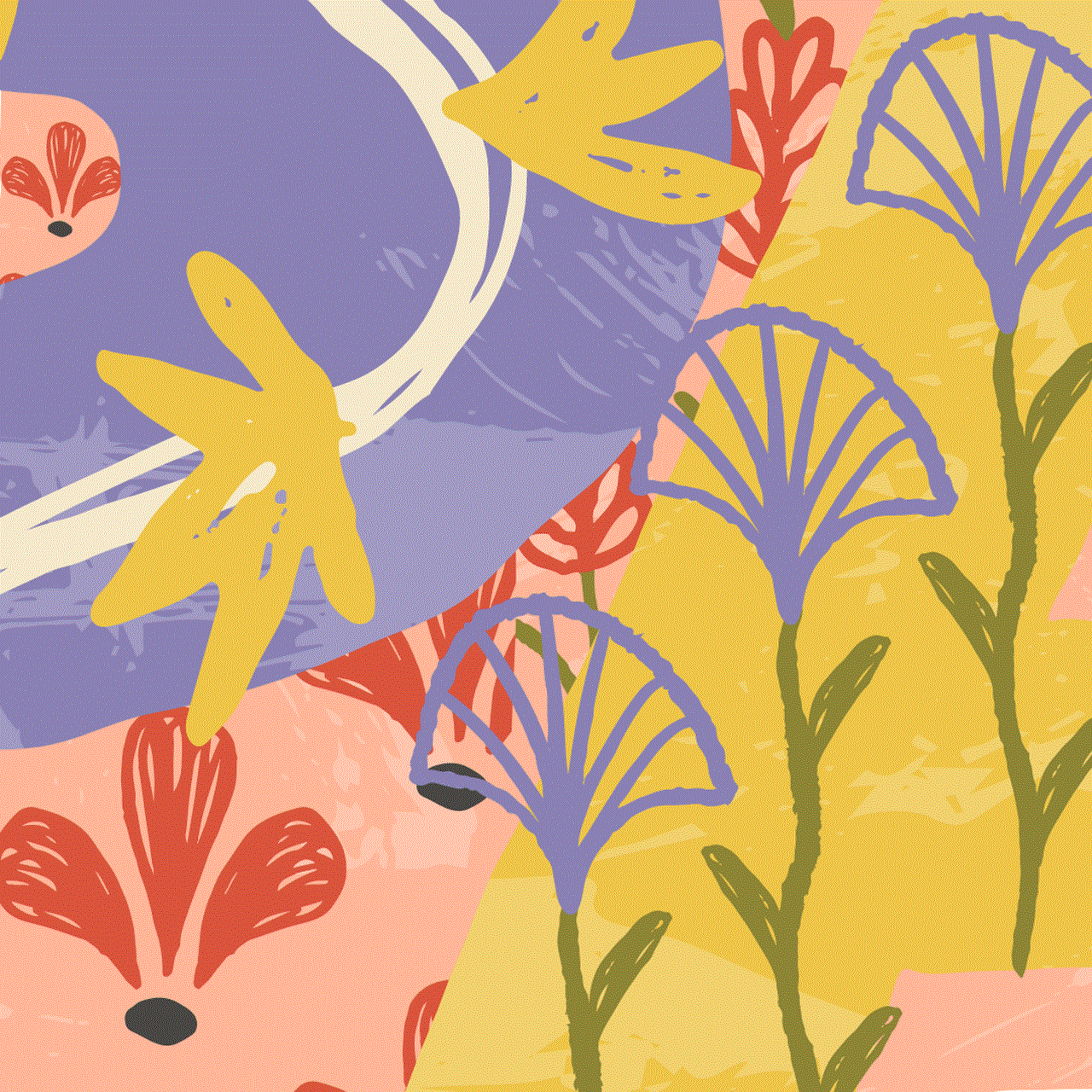
In conclusion, the iPod small with screen is a compact and highly portable music player that offers a variety of features and benefits. Its small size, long battery life, and easy-to-use interface make it a great choice for those who are always on the go. However, its limited storage options and lack of internet connectivity may be a downside for some users. Overall, the iPod small with screen is a great choice for those looking for a portable and convenient music player that can be easily carried anywhere.
